Introducing Record Matches and Smart Matches™ for Your Family Tree
When Geni joined the MyHeritage family in November 2012, our combined teams started working together to bring the best features of MyHeritage to Geni. Today we’re very excited to announce the first fruits of this work – perhaps the most important new feature on Geni since we launched the site in 2007 – MyHeritage’s powerful Record Matching and Smart Matching™ technologies are now available on Geni!
Two new technologies for Geni
Record Matching automatically finds matching historical records for your family tree on Geni from MyHeritage’s growing collection of billions of newspaper articles, birth, death, census and other records. Add color to your family history with the first and only service in the world to automatically discover historical newspaper articles about the people in your family tree. Save yourself valuable time in your research and shine new light on your ancestors’ lives and personalities with new revelations right at your fingertips.
Smart Matching automatically finds matches for your family tree on Geni in MyHeritage family trees so you can discover new ancestors and relatives, connect with other family tree owners, and reunite with long-lost family members. With more than 1.2 billion profiles on 27 million MyHeritage family trees around the world, you’re bound to make an exciting discovery – many discoveries in fact. Sophisticated name-matching technology uses synonyms, phonetics and international variations to find your relatives even when spelled differently or written in another language in other family trees.
Record Matching and Smart Matching work together to make each other better. If a person in your tree on Geni has a Smart Match, the system will use the extra information in that Smart Match to get you more Record Matches. As you add new information from matches to your tree on Geni, including new relatives that you discover, you will receive more matches; it’s a cycle that will help you improve and grow your family tree.
How to use the new matches
Whenever you view a profile or family tree on Geni, the system checks in the background for relevant matches, and automatically displays them right on the tree or the profile. Visit your Merge Center to view a convenient list of all matches in your tree.
The new Merge Center (click to zoom)
New matches are found all the time as MyHeritage keeps adding more historical records and family tree profiles, so the matches you see today are just the beginning and there is much more to look forward to.
Let’s take a look at these new Matches in action.
Record Matches
Below you can see the new buttons for Tree Matches, Record Matches and Smart Matches on a profile.
Matches shown on a Geni profile
The Tree Matches (leftmost box out of the three) are matches with other profiles on Geni – these have not changed. Next to them are the buttons for Record Matches (middle box in brown) and Smart Matches (rightmost box in green).
Click on the Record Match button to view a list of matching records, or the Smart Match button to view matching MyHeritage tree profiles. Record Matches and Smart Matches are displayed on a single page, with Record Matches at the top followed by Smart Matches. The page is co-branded MyHeritage and Geni.
List of matches (click to zoom)
In the top left corner there is a box summarizing the main information about this person and close relatives as known on Geni. This makes it easy for you to compare this information at a glance with the information provided by the matches.
The matches are listed on one page, Record Matches followed by Smart Matches, and you can change the criteria by which they are sorted. By default, matches are listed by confidence so that matches listed at the top are more likely to be correct. But worry not, the matching technologies of MyHeritage have a 97% accuracy so you will rarely encounter incorrect matches.
The recommended modus operandi with your matches is to review them all, glean as much information from each match by adding it to your tree on Geni, and then confirm correct matches and reject wrong ones.
There are three buttons on each match in the list to facilitate this: Review match, Confirm this match (checkmark), and Reject this match (X). Use the Review match button to view all of the details for that record on its own record page, including an image of the record if there is one, such as for a census record or newspaper. It is recommended to drill down into every match rather than using only the abbreviated summary in the list. There are many types of records that include a scanned image of the original document, so don’t miss them. You can confirm or reject each match from the record page or from the list of matches. Use the Confirm this match (checkmark) button to add that record to the matching Geni profile. This will add the record as a source to the profile and add the record to the Confirmed Matches module on the profile. Keep in mind that you will have to enter any new information manually to the Geni profile; in the future you’ll be able to add new information from the record to the Geni profile in a special data extraction screen with a few clicks. Use the Reject this match (X) button to indicate that the record is not a correct match for that Geni profile. As you confirm or reject the matches, the counter numbers of pending matches on Geni will automatically be updated. Rejected matches will disappear and confirmed matches will be associated with the respective Geni profiles. Work your way through all matches this way. Then, as MyHeritage adds new content, you will get new matches and new discoveries will present themselves to you.
Viewing the list of matches is free, as is drilling-down and viewing full records from certain free data collections such as Find-A-Grave or the 1940 Federal US census. A MyHeritage Data subscription is required to view other historical records in full, and to confirm matches. MyHeritage Data subscriptions work on both Geni and MyHeritage and also provide unlimited access to MyHeritage SuperSearch, a powerful search engine for historical records with more than 4 billion records.
Here’s an example of a Record Match from The Salt Lake Tribune, matching Charles Brent Hancock published in November 26, 1921, soon after his death:
A record page showing a newspaper Record Match (click to zoom)
Typical to many newspaper articles, a lot of information is provided that may be new to the Geni tree. For example, this specific article mentions the person’s cause of death, names his parents C. B. Hancock and Samantha P. Rawson Hancock who are missing in the tree on Geni. The article also names his wives and all his surviving relatives. Lots of new material here for the Geni tree, from a 1921 newspaper article delivered automatically.
A simple click of the Confirm button will add the record to Charles Hancock’s profile on Geni. A thumbnail of the document will now appear as a Confirmed Match on the profile’s page. When you confirm a match, all users benefit, as they will see the record and a summary of the data in the record. Viewing the full record will be free in some collections, such as Find-a-Grave and the 1940 U.S. census, and in others, it will require users to get a Data subscription. This effort makes the World Family Tree on Geni better, because each record need only be associated with a profile once, to benefit all users.
The screenshot below shows how the profile will look on Geni after a match has been confirmed with it:
Geni profile with a confirmed match
Confirming a Record Match also automatically creates a source and citation for the record and adds them to the profile. This is important for keeping track of the evidence that has allowed the user to reach the conclusions entered in the Geni profile. Sources and citations are vital in genealogy but because of the extra work many users still don’t add them. We hope that by introducing one-click confirmations that create such sources and citations, their quantity and quality will increase substantially in the World Family Tree. Also note that citations come with all information from the record for future reference.
Source and citation created for a confirmed match
Smart Matches
Smart Matches are similar to Record Matches, but they compare your tree to over 1.2 billion MyHeritage family tree profiles, growing at more than one million new profiles per day. These matches are separated from Record Matches for several reasons. A match with another family tree is for some users more exciting, because that other tree has an owner who might be an unknown relative of yours: someone to get in touch with and learn more from. Historical records usually don’t provide another user for you to get in touch with. For other users, family trees are less reliable than historical records like census and birth records, and are treated with more doubt. For those reasons, Smart Matches and Record Matches are listed separately so you can handle them separately with different expectations. Always remember, however, that a Smart Match can help you discover new information about your relatives; you’ll also find new relatives from the MyHeritage tree that you can add to your tree on Geni. So for every Smart Match you get, don’t look only at the person but also at the close relatives. Let’s look at an example, this time starting from a tree rather than an individual profile.
Below you can see what it looks like when you have matches in your tree view.
Matches shown in the tree
The number you see in the tree is the total number of matches (Tree Matches + Record Matches + Smart Matches) for that profile. Hover the mouse over the magnifying glass to learn more about the matches and see their breakdown by type. Just like on a profile, click on the green Smart Matches button to view the list of Smart Matches for that profile. This will take you directly to the Smart Matches section of the list of matches for this profile.
Accessing a person’s Smart Matches from the tree
Just like with Record Matches, when viewing Smart Matches you can Review the match, Confirm the match (checkmark), or Reject the match (X). Always confirm if the match is correct and reject if the match is incorrect. If the match is correct but does not add value, also confirm, do not reject it. Use the Review Match button to view all of the details for that match on its own page, including birth and death dates and locations and a list of the immediate family members. Always remember to review every match because it is often where you can find more relatives to add who are missing on Geni. You can either confirm or reject the match from that page too. Use the Confirm (checkmark) button to add that match to the Confirmed Matches module on the corresponding Geni profile. Confirming a Smart Match offers you the choice of whether or not to create a source for it within Geni. Simply select “Yes” to create a source within the Geni profile. By default, sources are not created for confirmed Smart Matches. Opinions vary and the debate is sometimes heated on whether another family tree can be a source. Our advice is that if a Smart Match is correct but does not provide new information that you can add to Geni, confirm it but don’t make it into a source. If, however, you have found valuable information in a Smart Match that has led you to add more information or more people to the Geni tree, then you should confirm it and make it into a source, and other users will be able to follow where you have taken the information from. Since family trees owners do copy information from each other, it is better to have each taker pointing at the source rather than not leaving any information on its provenance.
Here’s a Smart Match example:
A “Titanic” Smart Match
In the above Smart Match, you can see that the matching profile on MyHeritage has some information that was missing from the Geni profile. Here we not only have a picture of Daniel Warner Marvin and information on the city in which he was born, but we also learn an interesting anecdote about Marvin – he was once friends with Thomas Edison; He and his wife Mary had their wedding in the home of the bride’s parents by the Reverend Dr. John Caughey of the Harlem Presbyterian Church on March 17, 1912; They returned from their European honeymoon aboard the RMS Titanic. Although Daniel Warner met with an unfortunate fate on board the Titanic, his documentation in the World Family Tree is now about to get a whole lot better.
Optionally creating a source on Geni from a confirmed Smart Match
A simple click of the Confirm button will add the Smart Match to your relative’s profile on Geni and give you the option to create a source within the profile. The profile photo from the MyHeritage tree will appear in the Confirmed Match module on the profile’s page. You can manually add the new details found in the match to your Geni profile. You can also add any immediate family members that aren’t already on your tree. In the future, you’ll be able to add this information with just a few clicks.
The screenshot below shows how the profile will look on Geni after a Smart Match has been confirmed, a source created and the information from the match has been added:
Geni profile with a confirmed Smart Match
You’ll notice that in addition to the Smart Match photo, the profile now has a more detailed birth location. The new anecdote and the story about his marriage and death was added to the profile’s About section to give everyone a greater insight into the life of Daniel Warner Marvin. This is a great way to add new information to your tree. As you confirm matches and add new information and profiles to your tree, more matches will be found, in a virtuous cycle.
Contacting another tree owner
Another powerful benefit of Smart Matches is the ability to contact the MyHeritage Site Manager (the tree owner) to connect with new relatives and exchange more information that you can add to Geni. Contacting other users on MyHeritage requires a Data subscription. To contact the Site Manager of your Smart Match, click on the Contact link at the right of the page under “Site Manager.” A MyHeritage inbox will open for you to compose and send your initial message. Smart Matches are a great way to make new discoveries and reunite with long lost family.
Please note that initially, Geni users will receive Smart Matches with MyHeritage trees, but not vice versa. We are working to make the matches completely mutual and this will take a few more months to complete.
Newspapers
Newspaper articles can add a lot of color to your family tree. They can reveal something about your ancestor that you would have never found just looking at vital records.
Here’s an example of an unexpected discovery found for the family tree of MyHeritage founder & CEO, Gilad Japhet. He discovered a Record Match for his relative, Gertrude Sarah Levin, who married Solomon Dietch. Gilad knew little else about them until he made this unexpected discovery. The Record Match was a newspaper from Kansas in the 1930’s. It included their wedding photo and the intriguing caption, “Love needed no words.” It turns out that the wedding was conducted in sign-language as they were both deaf mute. This is just another great example of how Record Matches add color to what we know about the lives of our ancestors and relatives.
What next?
We’re committed at Geni to building the largest, most accurate and best documented family tree of the world. Historical records are key to creating a world tree of the highest quality. The historical records on MyHeritage are a very large and extensive collection, rapidly growing, some of them exclusive and found nowhere else.
MyHeritage is adding more data at a fast pace. For example, next week MyHeritage will be adding the entire collection of U.S. Federal Censuses conducted in each decade from 1790 to 1930, with scanned original images, a total of more than 530 million names, and all this data will be matched automatically to all the Geni profiles! The collections are global in nature and not USA-only. New collections are added every month. With a wealth of historical records, the most powerful technology in the market to match them to your family tree on Geni, the ability to associate records with profiles and create sources in one click, and Smart Matches with more than a billion family tree profiles, the World Family Tree on Geni will quickly become an even better reference family tree for the whole world.
We think Record Matches and Smart Matches will be of tremendous value for every Geni user and we can’t wait to have you check them out. In the future, we’ll provide tools to help you add information from matching records and trees into your tree on Geni, including new relatives, in just a few clicks (until then you’ll need to add new information manually). As with any new release, please excuse us for any glitches, that may characterize the initial launch of this important new functionality, and be sure to send us your feedback and suggestions.
A Data subscription is required for viewing all historical records (except those provided free).
A single Data subscription provides full access to all Smart Matches and Record Matches, allows contacting tree owners, and gives unlimited access to the MyHeritage SuperSearch engine for historical records. For a limited time, Data subscriptions are discounted 36% off the regular price ($76.10 instead of $119.40 per year). Don’t miss this opportunity to discover more about your family history at such an affordable low price. The 36% introductory discount will be lifted soon after the US census records are added, so act now to secure this low price for yourself.
Look for the Record Match and Smart Match buttons on your relatives’ profiles and see what new discoveries await you. View your Matches now!
Enjoy,
The combined teams of Geni and MyHeritage
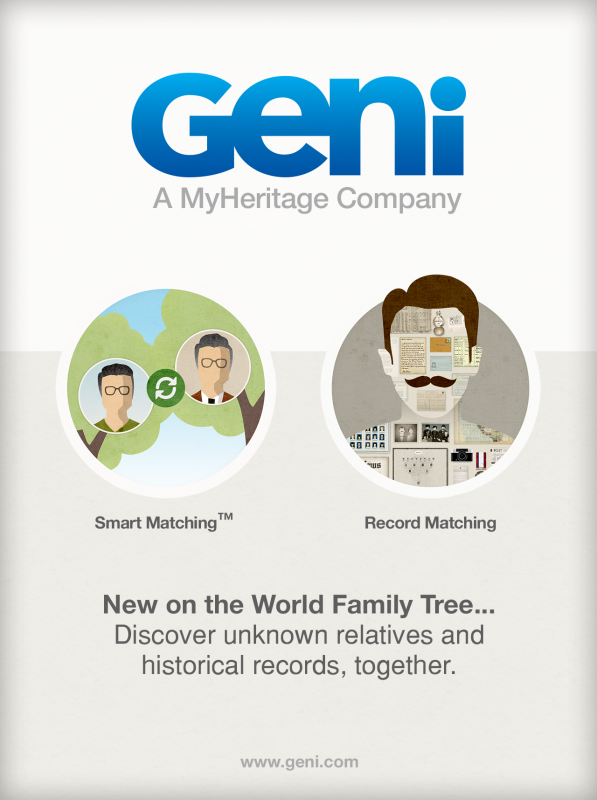

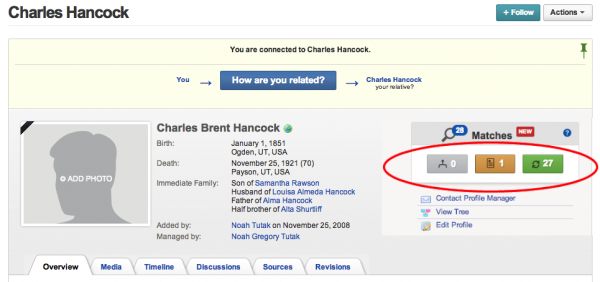

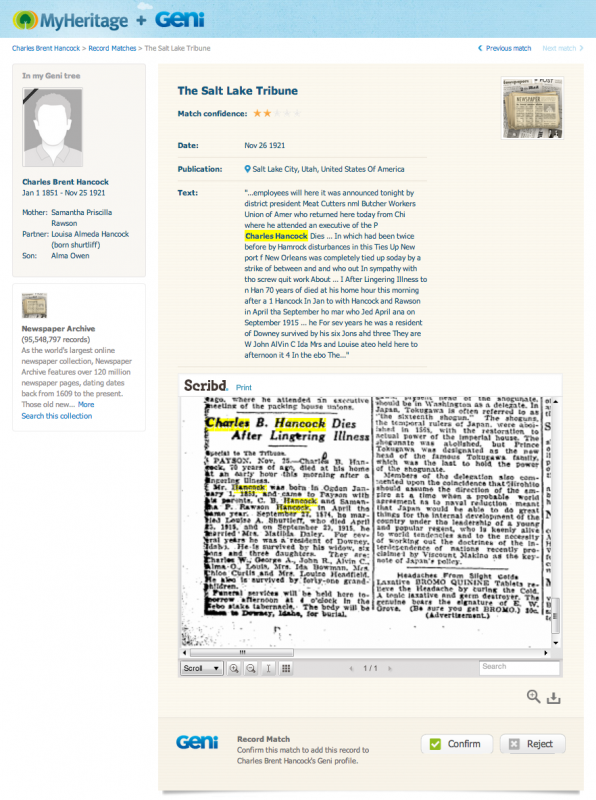
















 Genealogy Discussions
Genealogy Discussions Genealogy Projects
Genealogy Projects Popular Genealogy Profiles
Popular Genealogy Profiles Surnames
Surnames The Geni Blog
The Geni Blog The World Family Tree
The World Family Tree