Geni User Tips
Geni User Tips »
Cleaning Up the Family Tree on Geni

It’s not uncommon to let things slide as you are researching your family history. Sometimes you are on a roll and don’t take the time to clear a data conflict after a merge or research an inconsistency warning in the tree. You may say to yourself, “I’ll get to it later” and then before you know it, the work has piled up. With spring in the air, now is the perfect time to do a… Read the full story
Geni User Tips »
Geni Tips: Understanding Profile Revisions
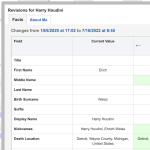
When you collaborate in a shared world tree, it is important to be able to see the history of changes in the family tree. Geni profiles show a robust revision history of a profile, so you know what was changed and by whom. This is especially important if you notice a change that was not correct. Geni’s revision histories make it easy to revert the change, so you can make sure the information in the… Read the full story
Geni User Tips »
Geni Tips: How to Resolve Duplicates in the Family Tree
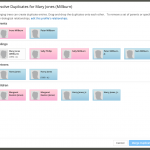
Geni’s World Family Tree continues to grow as new individuals are added and overlapping branches are merged. Sometimes after completing the initial merge of an overlapping branch, a little clean up is needed to resolve any remaining duplicates in the tree. There are multiple ways duplicates can be merged on Geni and in a previous blog post, we discussed how to merge through the profile page. For the purpose of this blog post, we will… Read the full story
Geni User Tips »
Video: Navigating the HTML Tree on Geni

Have you used the HTML version of the family tree on Geni? GeneaVlogger and Geni curator Jarrett Ross has released a new video on how to navigate the HTML version of the World Family Tree on Geni. In this video, Jarrett gives an introduction to all of the basic features of the HTML tree, including new options that are not available on the Flash version of the tree. From the new side panel and easier navigation tools to a… Read the full story
Geni User Tips »
Video: Geni Curators
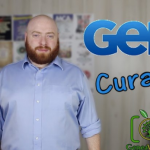
Geni’s World Family Tree has grown to over 135 million profiles thanks to the hard work and collaboration of millions of users and our team of Geni curators. In his latest video, GeneaVlogger and curator Jarrett Ross gives a quick overview on the role of curators on Geni and the important role they play in maintaining the integrity of the World Family Tree. Geni curators are volunteer Geni users who have been granted special privileges by Geni to… Read the full story
Geni User Tips »
Video: Navigating the Flash Tree on Geni

GeneaVlogger and Geni curator Jarrett Ross recently released a very helpful video on how to navigate your way around the Flash version of the World Family Tree on Geni. The very thorough video goes over the many options and shortcuts you can take if you are trying to find your way around the tree. For the past year, we have been working on new improvements to the HTML tree, including the recently released new and improved pedigree view. We also plan to… Read the full story
Geni User Tips »
Geni Tips: Add Custom Event Details
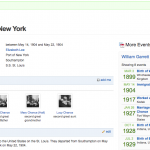
We’ve written before about the importance of adding events to profile timelines to provide more details about the lives of your ancestors. Did you know that you can also add custom details to any event? This is perfect for when you want to add important information that is not covered in the standard data fields provided by Geni. For example, you may include additional details to a baptism event by adding a field for godparents. Or perhaps more details about an immigration… Read the full story
Geni User Tips »
Geni Tips: Send Collaboration Requests
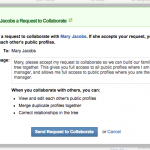
The World Family Tree on Geni currently has millions of people connected. This has been made possible through collaborative research of millions of Geni users. Although information on public profiles is accessible to everyone, the ability to edit them may be limited depending on your permissions. All users can edit the basic information of any public profile they are connected to, but to get full edit permissions on a profile, you will need to send a… Read the full story
Geni User Tips »
Geni Tips: Clean Up Your Merge Center
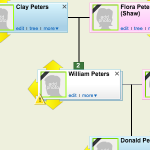
Spring is here! As you start your spring cleaning in your home, you may also want to make time to do a little spring cleaning in your Merge Center too. Do you recall the last time you took a look at your Requested Merges, Tree Conflicts, or Data Conflicts? It’s easy to forget to check these when you are busy adding new branches. Take a fresh look at some of these pending requests and conflicts… Read the full story
Geni User Tips »
Quick Genealogy Tip: Projects on Geni

Geni curator Jarrett Ross, also known as the GeneaVlogger, recently made a great video on how to use Projects on Geni. Projects are a great way to organize your research about any particular topic and work with others who are also interested in that same research topic. By adding relevant profiles to the project, all project collaborators can easily work together to add new discoveries to the World Family Tree. If you are interested in a particular genealogy research subject, you can quickly start a… Read the full story
Geni User Tips »
Geni Tips: Use Discussions to Connect With the Community

If you haven’t yet hopped into Geni’s public discussions, then you’re missing out on a valuable resource – the entire Geni community! Public discussions are the perfect place to ask questions, connect with other Geni users and even reach out for help from other members and volunteer curators. Whether it is a question about a profile or a request for help to fix the tree, public discussions are a great way to interact with others online. There are… Read the full story
Geni User Tips »
Geni Tips: Use Flip Nodes to See Profile Details in the Family Tree
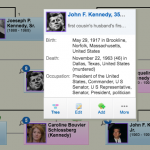
Have you tried using flip nodes while working in the family tree? Flip nodes are a great way to see more details about a profile without having to leave the tree. With flip nodes, you can have quick access to a profile’s basic information, DNA markers, a peek at the About section, a brief summary of the profile’s history, and a description of how the profile is related to you. You will also have easy access to additional actions right in the tree…. Read the full story
Geni User Tips »
Geni Tips: Map Your Relatives
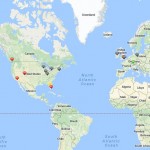
Have you checked out your family map lately? If the profiles in your family tree have their birth or current locations entered, you can easily see them displayed on a world map. The map page is also a great way to see if you have any relatives in the family tree that are missing these locations on their profiles. To view the map, click on Family at the top of the page and select Map. Here you… Read the full story
Geni User Tips »
Geni Tips: Merge This Profile
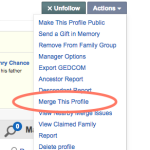
When trees overlap on Geni, they are merged together to create a single, more complete family tree. Usually this happens when you encounter a Tree Match notifying you of a duplicate profile. But did you know you can still merge duplicate profiles even without a Tree Match? There are multiple ways to merge duplicates, but here we will cover how to begin a merge from a profile page. To merge the duplicate profile, first click on… Read the full story
Geni User Tips »
Geni Tips: Convert Photos to Documents
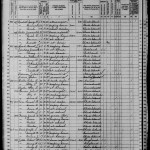
Before Geni introduced documents, users were able to upload records, such as census records or passenger lists, as photos. Now years later, many people are still not aware that you can convert those old photos into documents. By converting these types of photos into documents, you make these records even more useful in your family tree. Once the image is made into a document, you can use them as sources for your family’s profiles. For each profile… Read the full story
Geni User Tips »
Geni Tips: Resize Photos in the Family Tree
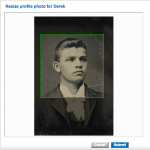
Genealogists love old family photos. It’s great when we can share these photos with loved ones in the family tree. Photographs lets us place a face with the names in the tree. When adding photos, have you ever found yourself a little frustrated when the photograph doesn’t quite appear the way you want? Below we’ll show you how to easily solve this simple problem in the tree. In your family tree, navigate to the person whose photo you… Read the full story
Geni User Tips »
Geni Tips: Navigate the Family Tree Faster
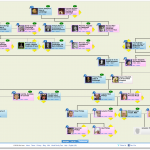
If you have tried to navigate around a very large tree, chances are you may have encountered some fatigue while dragging your cursor across the screen. It’s possible you may have even gotten a bit lost as you followed a line from one branch to another. Did you know there are other ways to move around the family tree without having to drag it across the screen? Queen Elizabeth II’s family tree Here are a few options you may have overlooked to help you make your… Read the full story
Geni User Tips »
Geni Tips: Tag Multiple Profiles to a Document
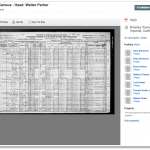
As any genealogist will say, documents are vital to doing good genealogy research. It’s important to remember to upload your documents to your family’s profiles on Geni and add sources to ensure the family tree is as accurate as possible. What happens when you have a document with multiple people in it? Records such as the census or passengers lists may hold the names of entire families. Instead of uploading the document to every profile, you can simply tag… Read the full story
Geni User Tips »
Geni Tips: Customize Your Name Preferences
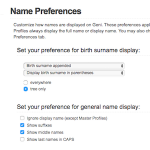
Did you know you can customize how names are displayed on Geni? Since Geni’s World Family Tree is shared by everyone, it’s important to provide you with ways you can personalize how names are displayed without infringing on the preferences of others. These name preferences apply to the family tree, lists and the rest of Geni. You can customize your name preferences in your Account Settings. Select Name Preferences to customize how names are displayed on Geni… Read the full story
Geni User Tips »
Geni Tips: Resolve Conflicting Data After a Merge

After spending time merging duplicates, it’s easy to forget to go back to resolve conflicting data on profiles. Data conflicts arise when two profiles are merged but some of the information on the profiles do not match. Instead of discarding the mismatched information, we allow you to review these conflicts and choose the best data to keep. The information you select will appear on the individual’s profile page. Below we’ll walk you through how to review and… Read the full story
Geni User Tips »
Geni Tips: Invite Relatives to Your Family Tree
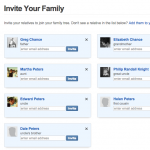
The traditional, solitary pursuit of genealogy is a thing of the past. Geni’s World Family Tree has made collaboration the easiest, fastest and most exciting way to uncover your family’s heritage. You can collaborate instantly with your relatives by inviting them to join the family tree on Geni. When your relatives join the tree, they can contribute their own knowledge of your family’s history and help research exciting, new branches of your ancestry. As more relatives are invited and the tree expands, you… Read the full story
Geni User Tips »
Geni Tips: Print Your Family Tree Chart

With the holidays fast approaching, you may want to consider decorating your house with a chart of your family tree. They also make great gifts for your entire family! You can create your own custom, high-quality version of your family tree for downloading or printing. Follow the steps below to create your very own family tree chart at home. 1. While viewing the Flash version of the tree, click on the printer icon at the bottom right… Read the full story
Geni User Tips »
Geni Tips: Add Events to Timelines
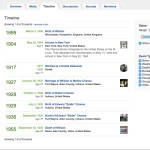
As relatives are added to the family tree, we will often enter the usual basic information, such as names, birth and death dates and location, etc. But did you know you can enhance your relatives’ profiles even further by adding life events to their Timelines? The Timeline is a great way to visualize the events that occur throughout a person’s life. For your convenience, the Timeline is automatically populated with information that may have already been added to a profile. This includes information… Read the full story
Geni User Tips »
Geni Tips: Customize Your Tree Preferences

Did you know you can customize the view of your family tree to your own preferences? Geni’s easy to use family tree interface is customizable so you can choose the family tree view that works best for you. Here are a few tips on what you can see: Starting with the view most are familiar with, the Standard tree view will show each profile’s node, picture (if available) and years of birth and death. Click… Read the full story
Geni User Tips »
Geni Tips: How to Fix Wrong Parents
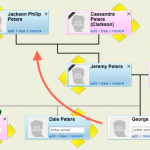
Does this sound familiar? “Help! I accidentally added my grandfather’s brother as his son! How do I fix this?” Many people in similar situations have found themselves puzzled at how to correct such a simple mistake. What they don’t realize is that correcting these mistakes is really easy on Geni. Below we’ll walk you through step-by-step to show you how to fix these incorrect parent relationships in your family tree. Let’s take a look at this example below – The focus… Read the full story
Geni User Tips »
Geni Tips: How to Add Sources to Profiles

A few weeks ago, we shared how you can add documents to your Geni profiles. Today, we will go over how you can add a document as a source to support the information on your family’s Geni profiles. Adding documents and tagging profiles are just one part of documenting your genealogy research on Geni. It’s easy to illustrate how the documents you’ve added support, prove or disprove the facts in your family tree. Let’s discover how by following the example… Read the full story
Geni User Tips »
Geni Tips: See How Other People Are Related
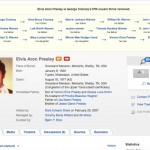
One of the greatest things about being connected to Geni’s World Family Tree is the ability to see how you are related to other people connected to the tree, including your favorite celebrities and historical figures. It’s always fun to discover that George Clooney is an 8th cousin or that Elvis Presley is your 9th cousin once removed. But what if you wanted to know how George Clooney is related to Elvis Presley? On Geni you can do that easily! Let’s… Read the full story
Geni User Tips »
Geni Tips: How to Add Documents to a Profile
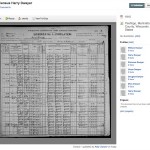
As any genealogist will tell you, documenting your genealogy is incredibly important. While working on the World Family Tree, it is vital to add documents to ensure the information is as accurate as possible. It also allows others to see and verify where the profile’s information came from. Adding documents to profiles is easy on Geni. Follow the steps below to learn how: Documents can be added directly to the profiles in your family tree. Simply navigate to the profile… Read the full story
Geni User Tips »
Geni Tips: How to Add Married Cousins to Your Family Tree
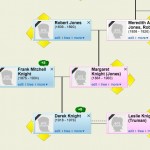
While researching your family history, it’s not uncommon to find some “kissing cousins,” close cousins who have married each other. History is filled with many of these cousin marriages, including the marriages of Charles Darwin, Queen Victoria, and Martin Van Buren. How do you show these cousin marriages in your family tree on Geni? If you have two people who are related in multiple ways within the same tree, you can create a “Cycle” on Geni to display… Read the full story
Geni User Tips »
Geni Tips: How to Share Your Tree with Others
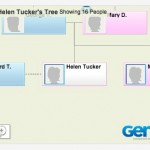
Geni is the perfect place to collaborate on your family tree with your family. The easiest way to do that is to invite your relatives to join so they can contribute and help preserve your family history. But did you know you can also share your tree with other people not on Geni? Geni enables you to share a limited read-only view of your tree with your friends outside of Geni, either by sending them a link… Read the full story
Geni User Tips »
How To: Use Revisions on Profiles

Profile revisions are a vital part of the Geni experience. When you collaborate on the world family tree, you’ll be editing the information other people entered. Just the same, other family members and collaborators will be working on data you put into the tree. Keeping track of the revision history will make it clear what was changed, and who changed it. To look at the revisions on any given profile, go to the Revisions tab…. Read the full story
Geni User Tips »
How To: Print Your Tree

Printing your tree with Geni is very easy. We have two methods of going about it: Order a professional print job or print it yourself on your home printer. Let’s start with how to order a print. In the tree view, you’ll see a series of buttons in the lower right-hand corner. Click on the printer icon. You’ll be brought to this screen. Click the green “Start a Tree Poster” button to begin. Now you’ll… Read the full story
Geni User Tips »
How To: Use Tree Matches

Finding your family’s information on Geni couldn’t be easier. With our tree matches, we do the hard part for you. Here’s how it works: When you’re navigating your tree, you’ll probably come across a few of these magnifying glasses. They signify that the profile in question has a potential match. If you’re a Geni Pro member, you can click on the magnifying glass to take you to the comparison page. Alternately, you can jump right… Read the full story
Geni User Tips »
How To: Customize Your Tree Display

Geni offers the best family tree experience anywhere. Part of what makes it so great is it’s customizability. Here’s a simple walkthrough on how to make your tree display the way that works for you:
Geni User Tips »
How To: Remove Relationships

Sometimes relationships between two profiles are made by mistake. With the tools available to you with Geni, it’s easy to remove relationship while leaving the profile in tact. Here’s how: Relationship removal is a pro-only feature (With the exception of splitting a cycle). If you’d like to remove a relationship, you can always start a free trial of Geni Pro.
Geni User Tips »
How To: See if You are a Member of the World Family Tree

So, you’ve been on Geni for a while now. You’ve been adding and merging profiles, but how can you tell if you’re part of the world family tree with over 54 million profiles? While you’re logged into Geni, go to our world family tree page. On the right-hand side, you’ll see a statistics box. There will be a phrase that says “You are connected to _________ people on Geni.” If the number is in the… Read the full story
Geni User Tips »
How To: Use A Surname Page

Geni.com is all about collaborative genealogy — working with others to make the best family tree in the world. A great way to start finding new relatives is by working on a surname page. First of all, go to the surname search page, and enter the surname you’d like to work on. Once you’ve found the Surname page you searched for, you can start viewing the information, and manipulating it. As you can see in… Read the full story
Geni User Tips »
How to: Use Geni Labs

On occasion, we have a feature that isn’t quite ready for prime time, but we want to let users take it for a test drive. If you want to try out these beta features as they come out, just head over to Geni Labs. First, go to the settings page, and click on Geni Labs. Then, you’ll find what we currently have in labs. At the moment, we are currently trying out our Post-to-Geni bookmarklet…. Read the full story
Geni User Tips »
How to: Embed Projects

So, you work hard making your favorite project as good as it can be. So, how do you show off to your friends all of the hard work you’ve done? Easy — just embed the project right on your website. From there, copy the HTML code that looks something like this: When you paste that code in your website, it will look a little something like this: Join the worlds largest free family tree Pretty… Read the full story
Geni User Tips »
How to: Block a Geni Member

Like any collaborative effort, there are going to be some people you don’t want to interact with on Geni. With the tools that we have, it’s quite easy to prevent contact completely. All you have to do is go to the profile in question, and then follow these steps: If you want to see who you’ve blocked, you can always go to the Block User Settings page. Unblocking members is as easy as a click… Read the full story
Geni User Tips »
How To: Alter Privacy Settings on Profiles You Manage

Privacy on Geni is pretty simple to understand. That said, there are a few settings you can customize as far as the private profiles that you manage, so let’s walk through them. Under the “Private Profiles” section there are two check boxes: Profile Photo and Current Location. If you don’t mind sharing that information with other Geni users, leave them checked. If you’d prefer that they remain private to only your family group, uncheck it…. Read the full story
Geni User Tips »
How To: View Your Family’s Timeline

When did your great grandparents get married? Which one of your uncles was born first? Once you and your family have put the information into Geni, you can then access that data very easily with the Family Timeline. If you’re only interested in certain parts of your timeline, you’re in luck. It’s very customizable. 1. You can change the date range (ex. 1908-2004) with the slider in the red box. 2. You can change which… Read the full story
Geni User Tips »
More Tips for Getting Family Involved in Genealogy

Yesterday, I wrote a post about encouraging your family to participate with genealogy. The feedback I received was “We want more tips!” I heard you loud and clear, so here are a two more tips for getting your family more involved with genealogy. Show Them Interesting Relationship Paths Once your family is connected to the world family tree, you can display paths from your family to really interesting people. Once you show them how they’re… Read the full story
Geni User Tips »
Getting Family Involved in Genealogy
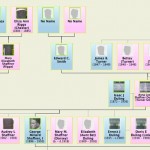
So, you’re excited about your family tree, and now you want your relatives to join in the festivities. You invite them to Geni, they sign up, and then just look around — they don’t bother adding anything. That’s a shame. How can you incentivize them to add information? Here’s a few tips: Add Photos Photos make all the difference in the world. When someone can actually see the face of one of his or her… Read the full story
Geni User Tips »
How To: Filter the Recent Activity

Changing what displays in the Recent Activity tab on the Geni home page is very easy. First of all, click on the Filter drop-down menu under the Recent Activity tab. Next, decide what you want to be displayed by unchecking topics that don’t interest you. For example, you might only want to see public messages. In that case, you’ll just uncheck the Private box. Click the Save button, and let the page refresh. Now you’ll… Read the full story
Geni User Tips »
Share Your Genealogy with Friends and Family

So, you’ve done a lot of work to make your tree awesome on Geni. How do you show off your work to friends and family? The Like button. On every profile on Geni, you’ll find a Facebook Like button. As long as you’re logged into Facebook, this is what it will look like after you click the Like button. Now, on your Facebook wall, a news story will appear showing that you liked a profile… Read the full story
Geni User Tips »
How To: Invite Someone to your Tree

One of the strong points of Geni is the ability to collaborate with your close relatives very easily. Today, I’m going to show you how to invite your family to work on your tree. First, find the profile of the person you want to invite. Then, enter their email address in the field on their profile page, and press invite. Next, an email will be sent to that person. When they receive it, it will… Read the full story
Geni User Tips »
How To: Make a Public or Private Discussion

Discussions are a great way to communicate with fellow genealogists. Here’s how to get started.
Geni User Tips »
How To: Make a Profile Public

Your third-great grandparents and closer are marked as private by default. If there is a reason to change that, it’s easy to make any given adult profile public. Here’s how.
Geni User Tips »
How To: Merge Profiles

Ever wanted to know how to merge two profiles together? Here’s how. Our tools even allow you to merge duplicates surrounding the merged profiles.






 Genealogy Discussions
Genealogy Discussions Genealogy Projects
Genealogy Projects Popular Genealogy Profiles
Popular Genealogy Profiles Surnames
Surnames The Geni Blog
The Geni Blog The World Family Tree
The World Family Tree