Introducing the Consistency Checker to the World Family Tree
Today we are excited to introduce the new Consistency Checker to Geni’s World Family Tree. The Consistency Checker will constantly monitor changes to profiles in the family tree to detect common errors or inconsistencies and bring them to your attention so that you can make the necessary changes to improve the quality and accuracy of the family tree.
This helpful tool checks for 28 types of inconsistencies, ranging from obvious issues, such as a child born before their parent, to more subtle problems, such as an event after death. It offers you a fast and easy way to fix mistakes to ensure that the most accurate information is found on Geni profiles.
And it is available to everyone for free!
The Consistency Checker has been running on all newly added and edited profiles since the beginning of this year. We will soon back fill inconsistencies for older profiles in batches, until all profiles on Geni have been checked.
How to Access the Consistency Checker
To access the Consistency Checker, click on “Research” at the top of the page and select “Consistency Checker” to view a list of all the inconsistencies found in your family tree.
Reviewing Inconsistencies
The Consistency Checker page will display a list of inconsistencies organized by inconsistency type. The number of inconsistencies for each section is displayed alongside the name of the inconsistency type.
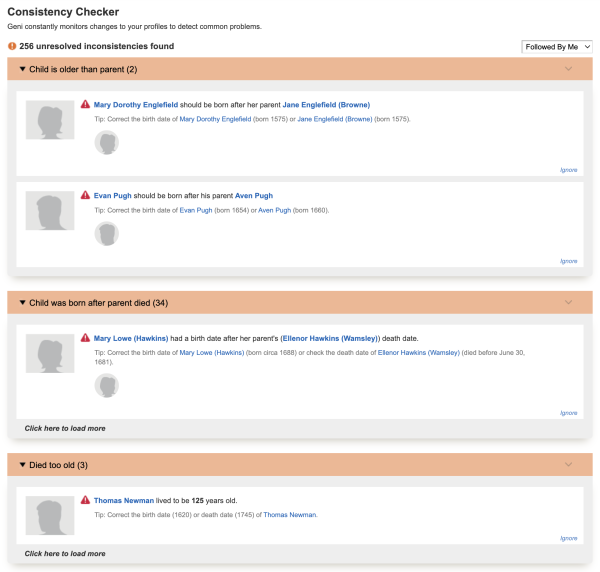
You can change the collection of profiles you are viewing by clicking on the dropdown at the right of the page. There are four types of profile collections: “My Relatives,” “Distant Relatives,” “Followed By Me,” and “Managed By Me.”

Each inconsistency issue will include the following information:
- The profile photo of the person involved.
- A description of the issue along with links to the profile.
- A tip that provides a suggestion on how to resolve the issue.
- The profile photo of other profiles that may also be involved. Simply hover over the image to view the name of the profile.
- A photo, if a photo is involved in the inconsistency.
Inconsistencies are classified by severity: Error, Warning, and Informational.
Errors are indicated by a red triangle exclamation mark icon and flag obvious errors in the tree. For example, if a child is born after the death of a parent or if a person’s birth date is after their death date.
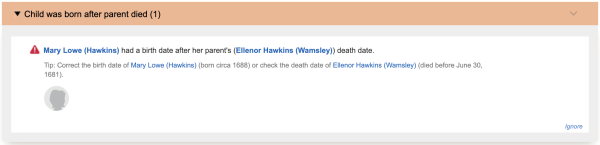
Warnings are marked with an orange circular exclamation mark icon. These inconsistencies alert you to unusual data that could possibly be correct. For example, a large age difference between spouses may look unusual, but can also be correct.
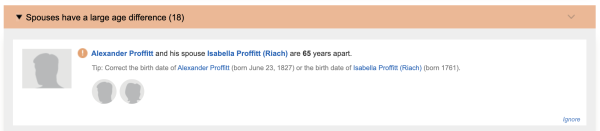
Informational inconsistencies are marked with an “i” in a blue square icon. These inconsistencies are possible problems, but likely to a lesser degree. For example, siblings with the same first names will have an informational flag. In some cultures, it is common to give a child the name of another child who died at a young age. These informational flags will alert you of the possible discrepancy so you can determine if the children with the same names are correct or if they are duplicates.
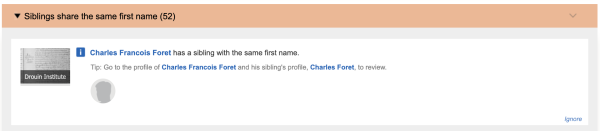
In order to load the page faster, we will load the first five issues of the first inconsistency type and one issue for every section thereafter. If there are more issues to review for that inconsistency type, you may click the link “Click here to load more” to continuously load issues as you scroll down the page.
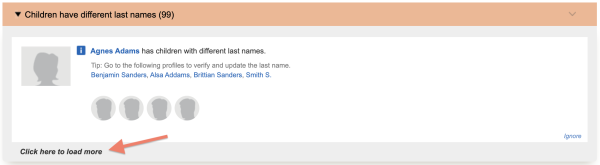
To stop loading issues for that inconsistency type, click “Stop loading” at the top right corner of the category header.
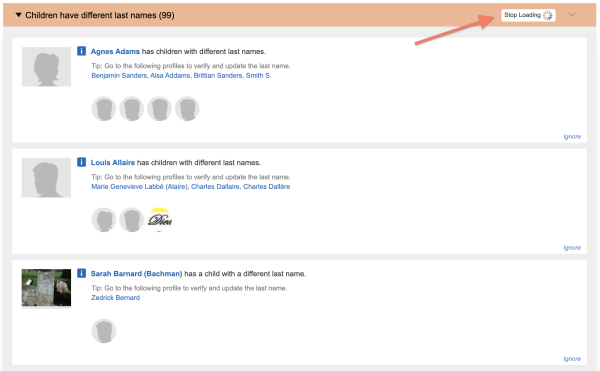
How to Resolve Inconsistencies
Inconsistencies may be resolved either manually by editing the information on the profile or automatically by clicking on an Auto-fix option, if available. A tip is provided with each issue with a suggested solution for the inconsistency.
Each inconsistency includes a link to the profile so that you may review the profile’s existing data and if needed, make a correction. The tip may also provide you with a quick link to view and edit a profile.
Some issues can be automatically fixed right on the Consistency Checker page using the Auto-fix button. For example, if a profile is missing a birth surname, a suggested fix of possible surnames will be provided in blue. Simply click on the blue button to automatically fix the issue.

If you know that a suggested inconsistency is correct, or if you do not know the answer, you may choose to ignore it and remove it from the list. Simply click “Ignore” at the bottom right corner of the inconsistency. If the inconsistency is correct, select “Mark this correct for all users.” This will remove the inconsistency from everyone’s list, so that another user will not mistakenly try to “fix” it. If you do not know if an inconsistency is right or wrong, select “Hide this only from my view” to only hide the inconsistency from your list.
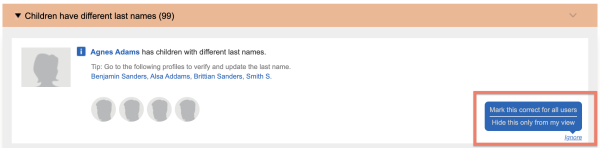
The number of ignored inconsistencies will appear at the top right of the category header. If you would like to view your hidden inconsistencies, click “show all.”
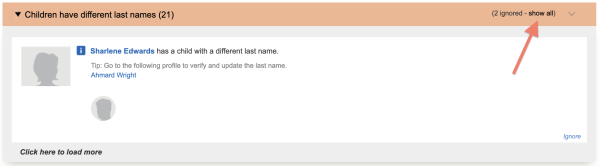
Inconsistencies marked correct for all users will appear in green, while inconsistencies that have been hidden from your list only will appear in gray. You may unignore or unhide an inconsistency at any time by clicking on the link at the bottom right of the inconsistency.
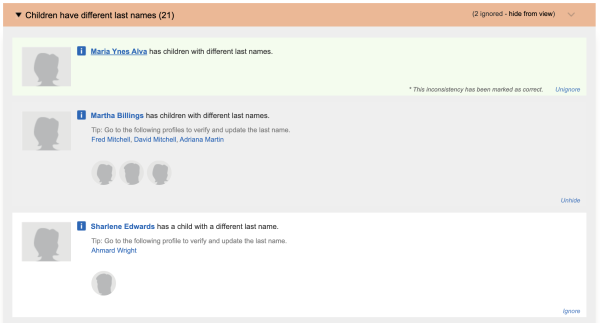
If you do not have permission to edit a profile, you will have the option to send the profile manager(s) a message to request they help resolve the inconsistency.
Once an inconsistency is resolved, it will automatically be removed from the list.
Data Conflicts
The list of inconsistencies will also alert you if a profile has existing data conflicts that may resolve the inconsistency. We recommend reviewing the data conflicts first before resolving the inconsistency. Click on “Data conflicts” to review the existing conflicts on the profile.
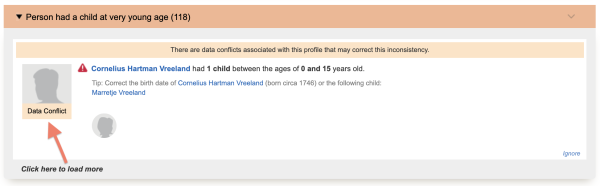
For the example above, we can see that there is a more accurate birthdate of “April 16, 1746.” Selecting this date will resolve the “Person had a child at very young age” inconsistency for the profile.
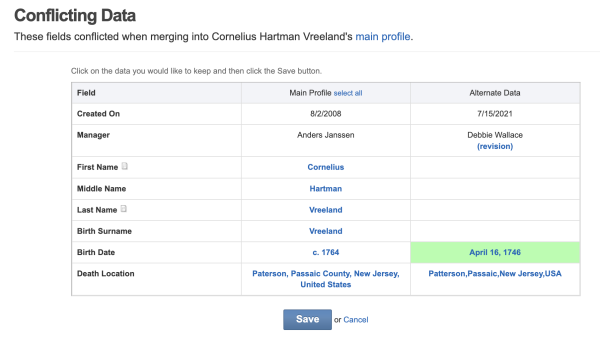
Inconsistencies on the Profile Page and the Tree View
Inconsistency notifications will also appear on a profile page and in the HTML version of the tree. On a profile page, an inconsistency notification will appear at the right, just below the matches module.
In the tree view, a circular orange icon will appear at the bottom left corner of a node to alert you to any inconsistencies on a profile. Note this is only shown in the HTML version of the tree.
Clicking on the inconsistency icon will show you all the inconsistencies for that profile. You may also manually recheck the inconsistencies for the profile by clicking the refresh icon at the right of the page or by clicking “Re-Check” at the bottom of the page.
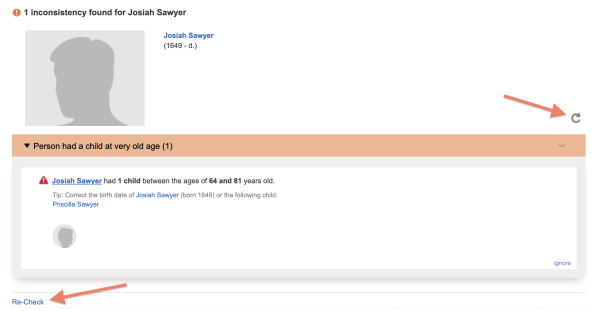
View Nearby Inconsistencies
You may also view all of a profile’s nearby inconsistencies. On the profile page, click the Actions button and select “View Nearby Inconsistencies.”
You will then see a list of inconsistencies for profiles within that profile’s max family group, which consists of their third great grandparents/fourth cousins and closer.
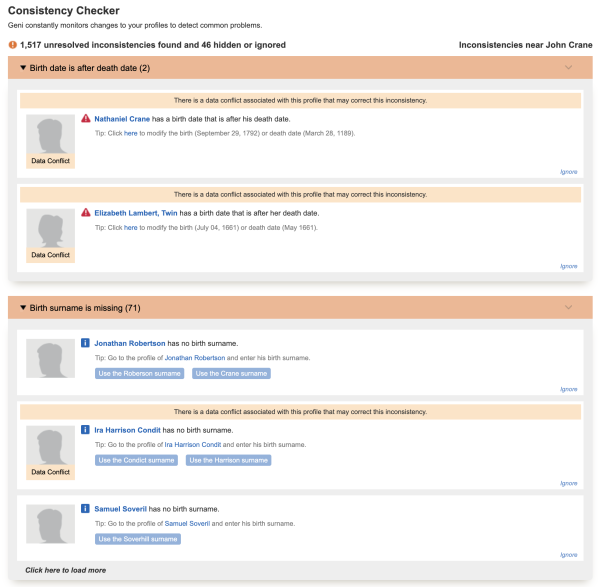
Relationship Paths
The Consistency Checker will also check relationship paths. By checking the relationship paths on Geni for inconsistencies, you will better know whether a relationship in the tree is accurate. If inconsistencies are found, you can review and fix it, thus also helping to improve relationship paths for everyone. Click “Consistency Check” at the bottom left corner of the relationship path to view any inconsistencies found along the path.
The relationship path will appear above the list of inconsistencies found in the path so that you can see where a profile fits in the path.
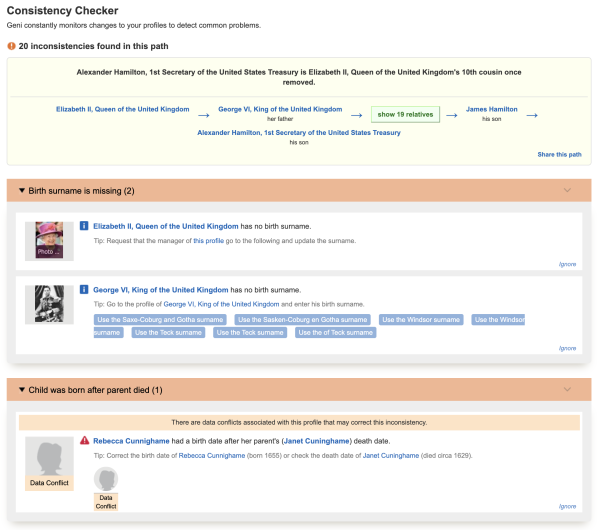
Making the World Family Tree Even Better
We all strive to ensure our genealogy research is accurate, but it’s also human to make mistakes. The Consistency Checker is an important tool to help maintain and improve the accuracy of the World Family Tree. By alerting users to inconsistencies in the tree, we can empower the community with the tools they need to make the World Family Tree the highest quality collaborative family tree of the entire world.
The World Family Tree only gets better as collaborators work together to verify information, contribute documentation and sources, and correct inaccurate data. In doing so, we can all work to prevent the perpetuation of incorrect family history information online and share new relationship discoveries in the tree with greater confidence.
Try out the Consistency Checker now and lend a hand in making Geni’s World Family Tree the highest quality, single family tree of the entire world.
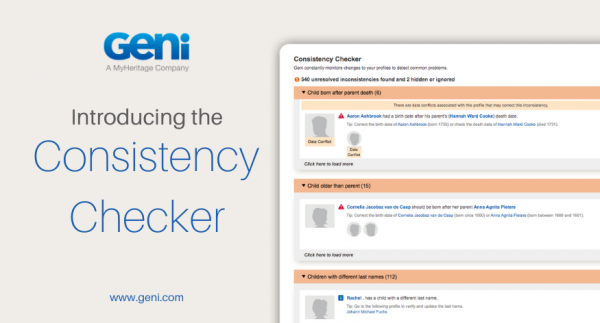
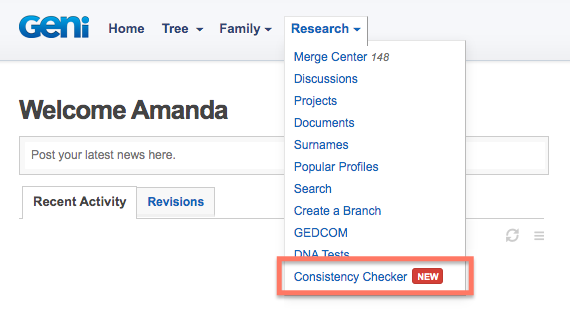

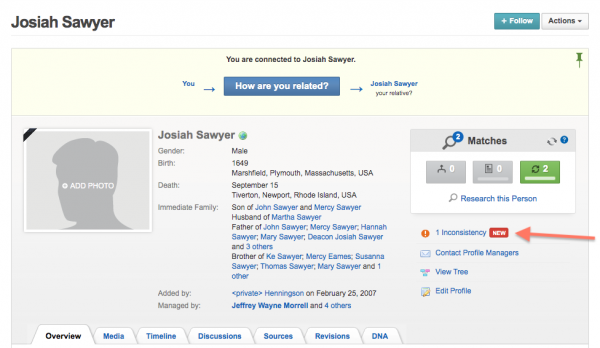
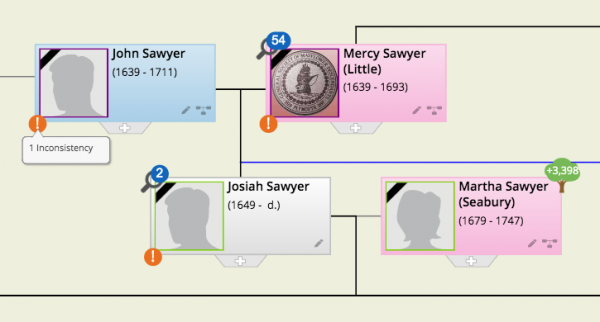
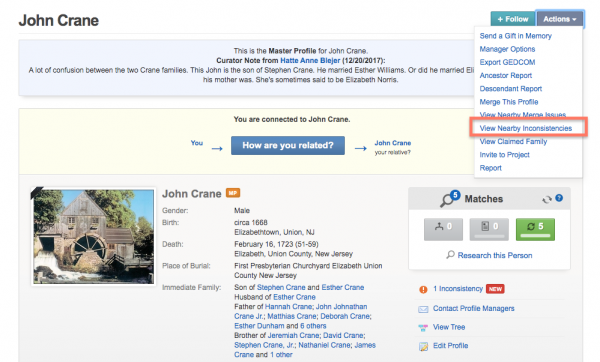
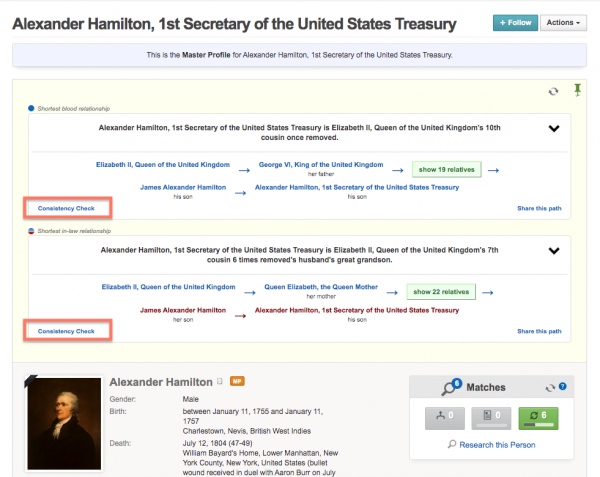







 Genealogy Discussions
Genealogy Discussions Genealogy Projects
Genealogy Projects Popular Genealogy Profiles
Popular Genealogy Profiles Surnames
Surnames The Geni Blog
The Geni Blog The World Family Tree
The World Family Tree