Family Tree Charts are Back!
Today we are thrilled to announce that Family Tree Charts are back on Geni! The previous version was temporarily unavailable as we were working towards moving the chart feature off of Flash. With the Family Tree Chart, you can create your own custom, high-quality version of your family tree for downloading or printing.
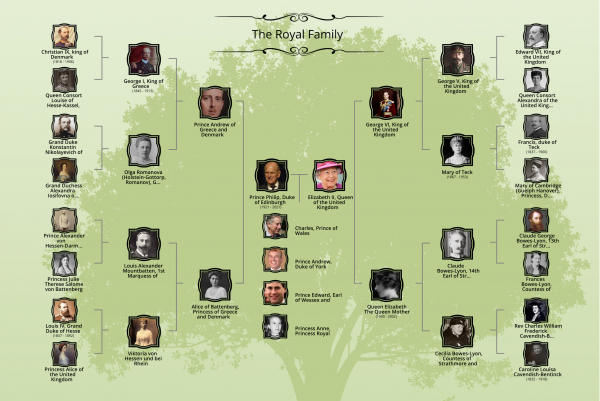
The Family Tree Chart includes five generations of relatives, your family’s names, dates, and photos. You can customize the look of the chart including the background, the photo frames, fonts, and more.
This five generation chart is the perfect keepsake for your house or a thoughtful gift for a loved one. And best of all, it’s free!
How to Create a Family Tree Chart
It’s easy to get started on creating your own Family Tree Chart. At the top of the page, click “Family” and select “Free Family Tree Chart.”
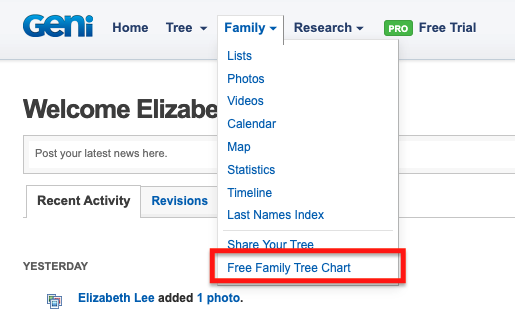
Or you can begin from the tree view. Simply click on the printer icon at the lower right corner of the tree.
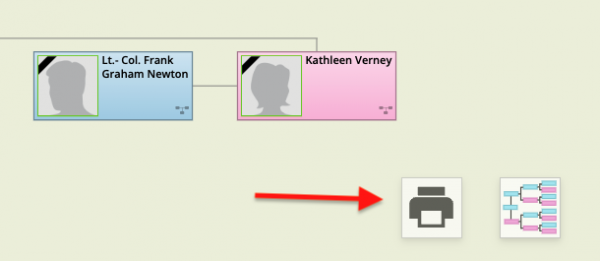
You will then have two print tree options – Basic and Family Tree Chart. The basic print option will print the current view of the family tree. Click “Family Tree Chart” to create your custom five-generation family tree chart.
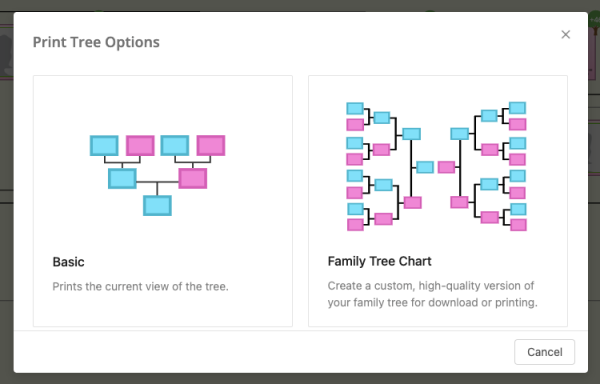
You can create a Family Tree Chart for yourself or someone else as the focus.
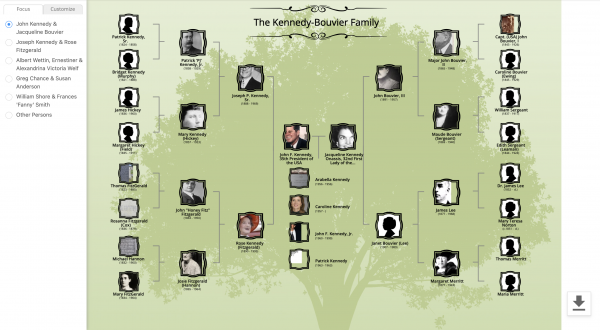
If you need to change the focus of the chart and do not see their name on the list, select “Other Persons” in the left panel. As you enter a name, suggested relatives will appear. These will include people within your family group, profiles you follow, and profiles you have recently viewed.
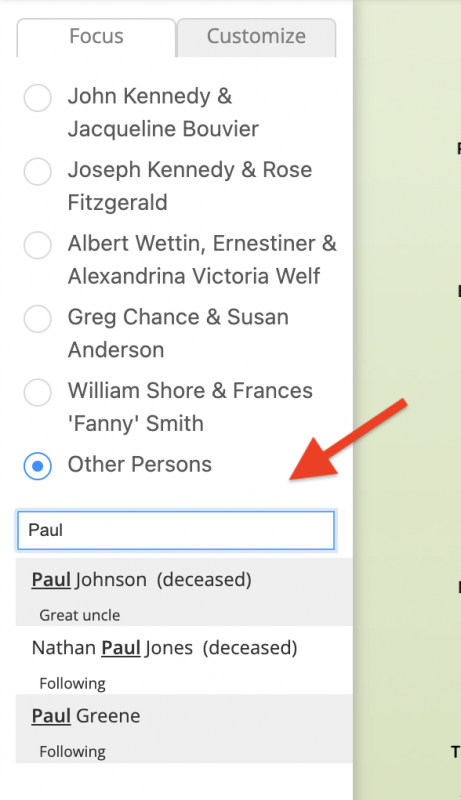
Next you can begin customizing the Family Tree Chart to your liking. You can click on the chart title to edit the name shown at the top of the chart.
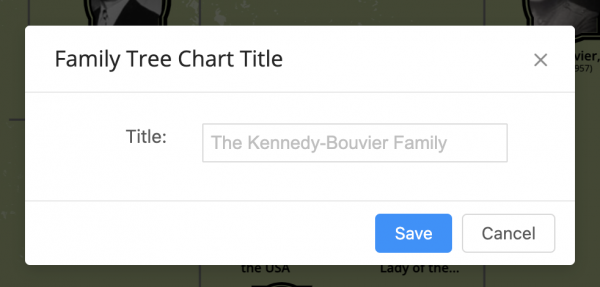
You can also customize how each name appears on the chart by clicking on a person’s name. Note the change will only affect how the name appears on the chart. It does not change the name in the family tree.
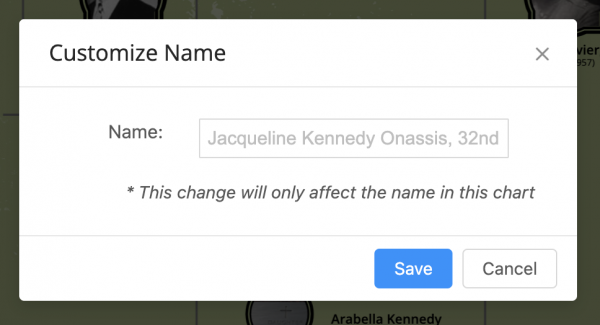
Photos can be adjusted by clicking on the image and dragging the photo within the frame to center it. Use the slider to zoom in and out as needed until you are satisfied with how it looks.
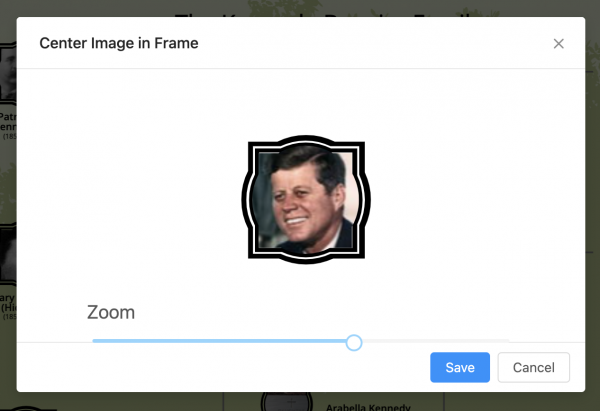
If there is no profile photo available, you can add one by clicking on the silhouette to upload a new photo or select an existing photo from your albums on Geni. The new image will be added as the profile photo for your relative.
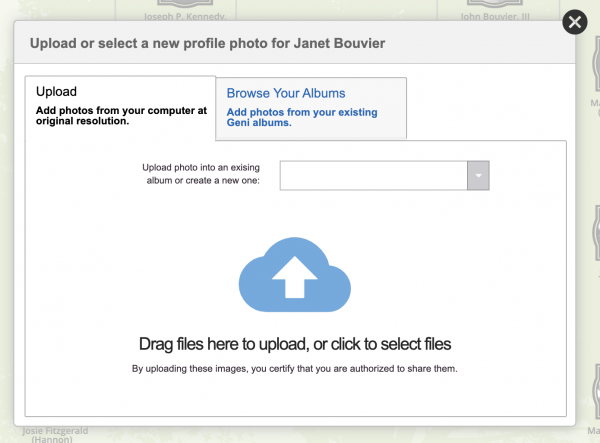
In the left panel, select the “Customize” tab to begin customizing other aspects of your family tree chart. Choose from a selection of photo frames, backgrounds, title borders, and fonts. You can also decide if you want to display dates below a person’s name.
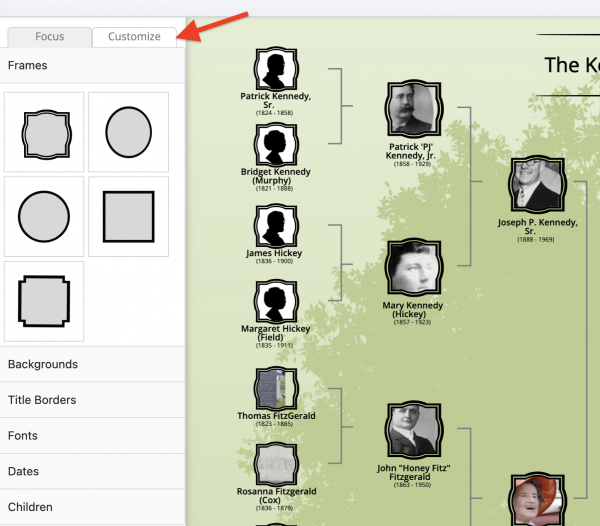
You can choose which of the children (if any) you would like to show on the chart. You can show all children, no children, or select one child to focus on.
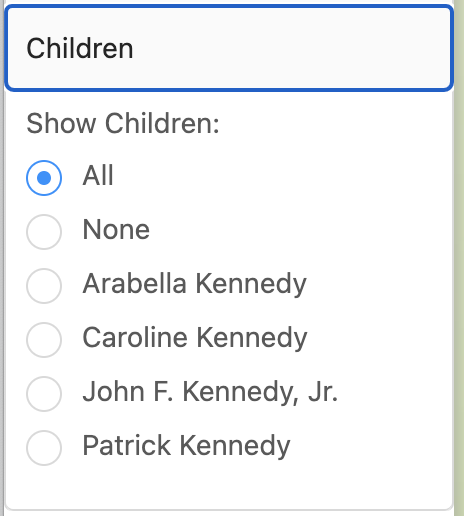
The Family Tree Chart will automatically save as you are making changes, so you can return to the chart at a later time. Geni will save up to 5 charts. Once you reach the maximum number of charts, you will need to delete one or more existing charts before you can create a new one.
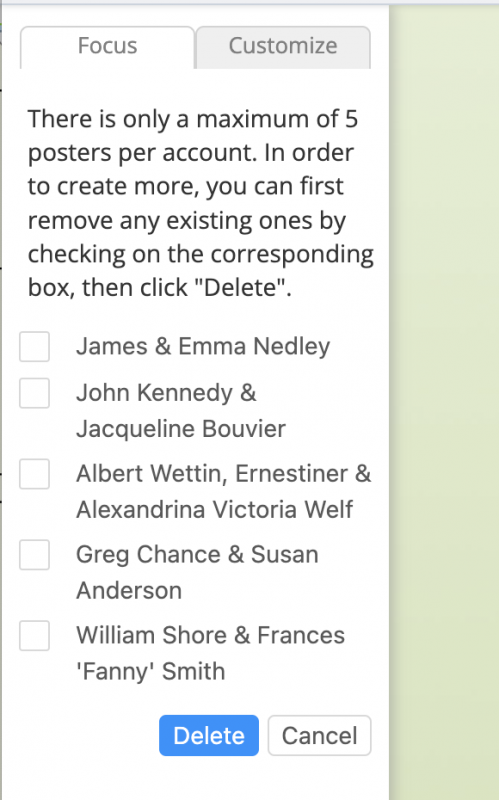
Once you are satisfied with your family tree chart, click on the download icon at the bottom right of the page to download a high-resolution file of your chart to your computer. You can take this file to have it professionally printed or send the file to a relative to brighten their day.
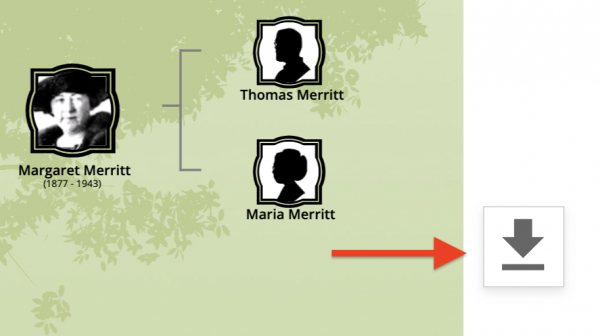
We’re very happy to bring back this feature for everyone to enjoy. The five-generation Family Tree Chart is a great way to share your family history with others for free. They are perfect for family reunions or as a gift for a special occasion.
Try it out now by creating your own Family Tree Chart and let us know what you think!







 Genealogy Discussions
Genealogy Discussions Genealogy Projects
Genealogy Projects Popular Genealogy Profiles
Popular Genealogy Profiles Surnames
Surnames The Geni Blog
The Geni Blog The World Family Tree
The World Family Tree