HTML Tree: New Pedigree View
Since we first released the new HTML version of the family tree, we have made great progress bringing the important features of the Flash tree to the new version. Today, we are excited to announce another exciting update – a new and improved pedigree view is now available on the HTML tree!
You can switch to the pedigree view by clicking on the pedigree icon at the bottom right corner of the tree page.
The pedigree view will display the focus node and four generations of direct ancestors. If you would like to switch back to the full family tree view again, simply click on the standard view icon at the bottom right of the page.
Like in the standard tree view of the HTML tree, edit and tree icons are now shown at the bottom right of a node so that you can quickly make an edit to a profile or refocus the tree on a new person.
When you click on a node, the side panel will appear on the left of the page so you can view more details about the profile. Or you can click on the name to go directly to the profile page.
To quickly view the immediate family members not displayed in the pedigree view, click on the yellow plus box at the right of the node.
Not only will you be able to easily see a list of the profile’s immediate family, but you will also be able to quickly add more relatives, make edits, or change the focus person of the tree.
The new pedigree view also supports multiple parents for cases such as adoption. A green box on the left of the yellow plus box will indicate when there are multiple sets of parents in the tree. Click on the green box to choose which set of parents you wish to display.
Each set of parents will also appear in the family call out when you click on the yellow plus box.
The pedigree view shows five generations at a time – the focus person and four generations of direct ancestors. If the focus person has more than four generations of ancestors in the tree, you will see a green box with an arrow to the right of the last generation displayed. The numbers will indicate how many additional ancestors are in that tree branch. Click on the box to change the focus person and continue viewing ancestors along that branch of the tree.
In addition, the Move This Person tool has been added to the pedigree tree, so that you can easily move a person from one area of the tree to another. This powerful feature was previously not available in the Flash version of the pedigree tree. To move a profile, click on the node of the person you would like to move to reveal the side panel. In the panel, click “More” and select “Move Profile.”
This will add the node to the “Map These People” tray. Next, navigate to the correct position in the tree and drag-and-drop the node on top of its duplicate or related family member in the tree. You will be asked to select how the person is related or if it is the same person.
We also made enhancements to how cycles are displayed in the pedigree view. Remember a cycle occurs when a person is related in the tree in more than one way. Now when you click on the green circle, the node will be highlighted briefly in blue and the person’s other position in the tree will also be highlighted.
Please note the pedigree view is not yet available on mobile devices. If you view your tree on a mobile device, you will see your tree in the standard view. We plan to have the pedigree view working on mobile devices in a future release.
We’re happy to have the pedigree view available in the HTML version of the tree and we look forward to finally bringing all of the Flash tree’s features to the HTML version this year.
Check out the pedigree view of your family tree now and let us know what you think!
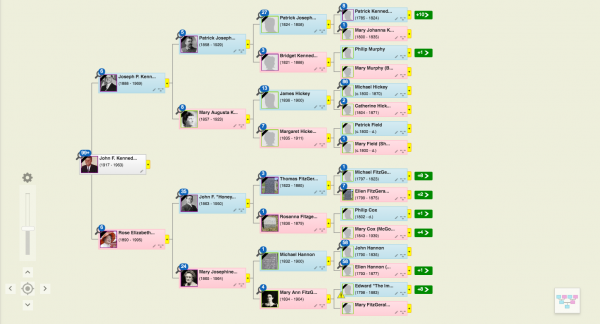

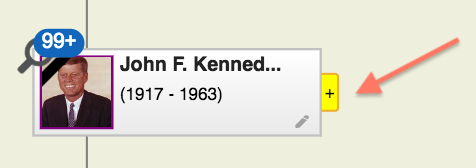

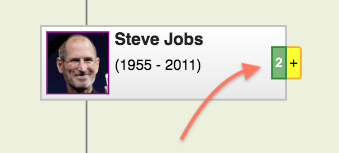
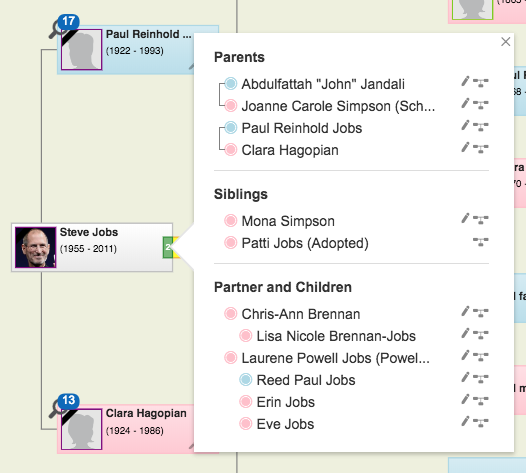
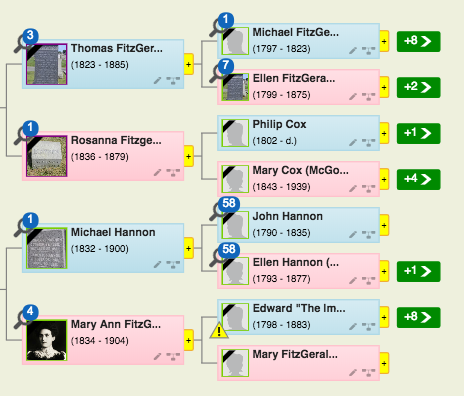
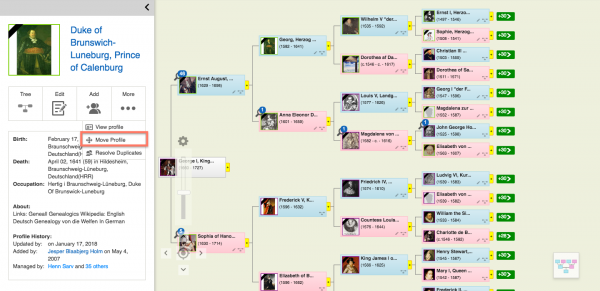
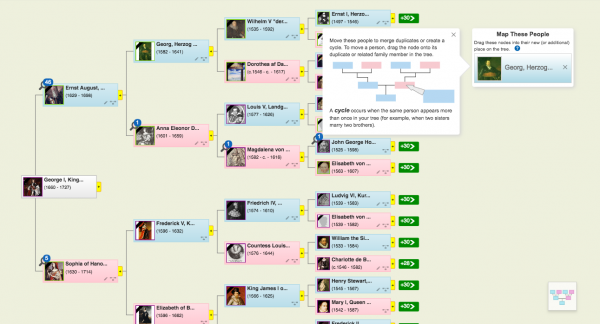
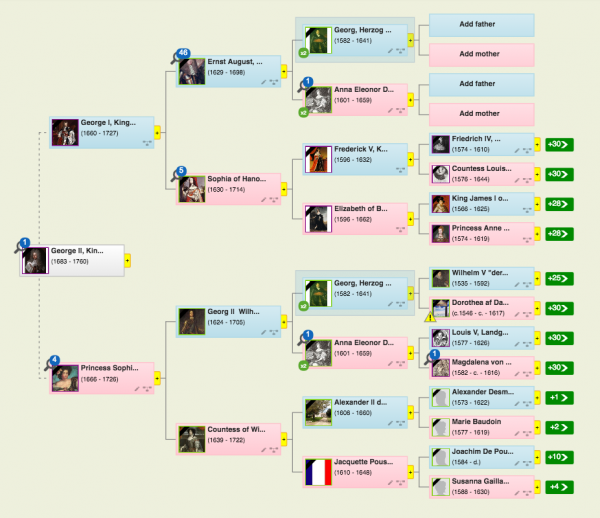







 Genealogy Discussions
Genealogy Discussions Genealogy Projects
Genealogy Projects Popular Genealogy Profiles
Popular Genealogy Profiles Surnames
Surnames The Geni Blog
The Geni Blog The World Family Tree
The World Family Tree