Introducing Text Revisions
Today we released a new feature that allows users to view revisions on the “About” text for people, project, and surname pages. The feature also provides the ability to compare two different versions of the text and revert back to a previous version.
On any text field that supports text revisions, there will be a history link:
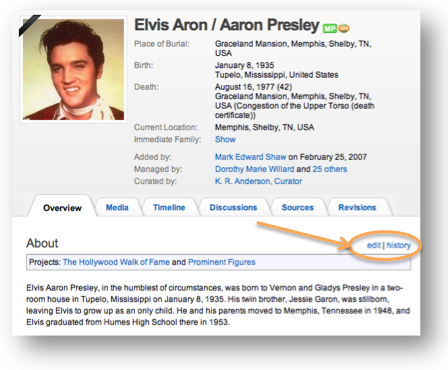
To view revisions, click on the history link and a lightbox that displays the revision history will appear. In this example you can see several revisions, and if you have the ability to edit the about text, you will also see Restore buttons next to each revision:
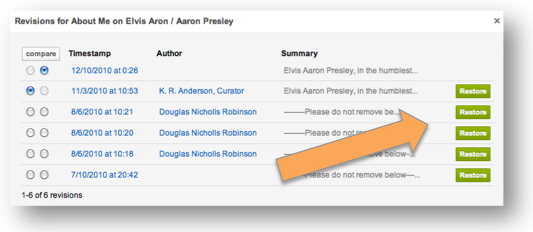
Click on the timestamp to see the about text for any revision:
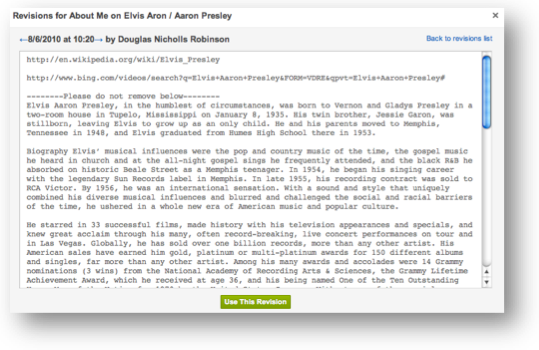
Again, if you have the ability to modify the about text, you will have the option to “Use This Revision” at the bottom of the revision view.
To compare two revisions, select them using the left column and click the compare button, and you’ll see differences between the revisions highlighted:
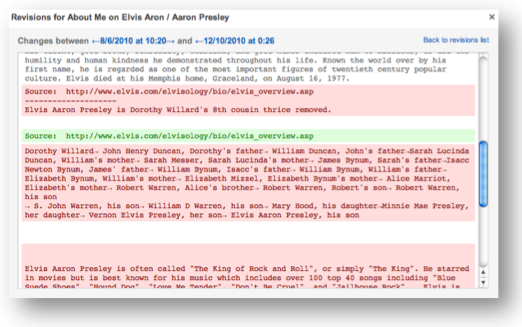
For people profiles, only users who can edit the profile can update and revert the text. For about text on Projects and Surname pages, all users have the ability to edit the about text and restore to previous versions. Note: this is no longer limited to collaborators on Projects.
Text revisions are a big step forward in preventing data loss and providing Geni users the tools needed to effectively research and collaborate in our effort to create the single world family tree, also known by many of you as Big Tree.







 Genealogy Discussions
Genealogy Discussions Genealogy Projects
Genealogy Projects Popular Genealogy Profiles
Popular Genealogy Profiles Surnames
Surnames The Geni Blog
The Geni Blog The World Family Tree
The World Family Tree