Merging Enhancements
The following merging enhancements were released today:
Merging private profiles
The privacy of private profiles is very important to us. We realize that many of our users are not comfortable revealing private information about their close relatives to the larger Geni community. These enhancements are designed to make it easier to merge private profiles without violating anyone’s privacy.
When requesting a merge on a private profile, you now have the option to send the merge request to any of the profile’s close relatives or the managers’ family group that are also in your family group. This is designed to help work around less responsive profile managers.
You can also opt to include a family group request when sending a merge on a private profile. If the manager accepts, you will have permission to merge any of the surrounding profiles they manage.
We’ve also made it easier to contact the manager of private profiles before you request a merge. When you have view permissions on a profile, you can now click through to any profile in their immediate family. This means, for example, if a public profile has a private profile in its immediate family, you will be able to click through to that private profile to contact the manager, send a management request, etc.
Also, you can now contact the manager of a private profile in the tree through its more menu. Finally, in the conflict resolution window, you can mouse-over a private profile to see the manager’s name and click through to their profile.
Resolving merge requests
These enhancements are for our users who receive large numbers of merge requests.
If you are working with a collaborator that you trust, you can choose to automatically accept all merge requests from them. Click the Auto-accept Requests link next to each trusted collaborator’s name on your collaborator settings page.
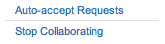
Next time they request that you complete the merge, it will be completed immediately without any action on your part. You will still see a record of these merges in your requests history folder.
Reviewing merge requests is faster now too. First, use the new request type filter on your requests inbox to view only your merge requests.
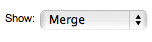
You’ll notice a column of checkbox to the left of your merge requests. Select all of the requests that you’d like to review (or use the select all checkbox) and then click the Compare Profiles button at the bottom of the page. This will walk you through the entire series of merges – you can approve or reject each one – and then take you back to your list of merge requests. This makes reviewing merge requests much faster.
More enhancements
A few more enhancements:
- You can now send multiple requests to merge the same profiles. If you’ve sent a request to the manager, for example, and they haven’t responded after a few weeks, you can send a request to a common collaborator as well. Hint: you can review your open requests here.
- You can now edit and merge public profiles that are your close relatives.
- A Tree Matches tab appears on all profiles with matches.







 Genealogy Discussions
Genealogy Discussions Genealogy Projects
Genealogy Projects Popular Genealogy Profiles
Popular Genealogy Profiles Surnames
Surnames The Geni Blog
The Geni Blog The World Family Tree
The World Family Tree