Geni Tips: Navigate the Family Tree Faster
If you have tried to navigate around a very large tree, chances are you may have encountered some fatigue while dragging your cursor across the screen. It’s possible you may have even gotten a bit lost as you followed a line from one branch to another. Did you know there are other ways to move around the family tree without having to drag it across the screen?
Queen Elizabeth II’s family tree
Here are a few options you may have overlooked to help you make your way around the family tree a little faster and easier:
Finding your way back
If you have been dragging the tree around and lose track of where you started, you can quickly return back to the focus person’s position in the tree by clicking on the profile’s image at the bottom left corner of the page. Once you click on it, you’ll instantly return to your starting position in the tree. You can also use the slider to zoom in and out of the tree.
If you have navigated across several branches, you can trace your way back at the top of the tree. Just click on the name to return to that person’s position in the tree.
In addition, the three tabs at the bottom of the tree page are also very helpful to find your way around.
Navigate
At the bottom of the page, click ‘Navigate’ to get a miniaturized view of the family tree.
A blue box will show which area of the tree you are currently viewing. You can click on the arrows to move this view to the right or left. To move to a different section of the tree, simply click on the area to view that section of the tree.
Go To…
If you are looking for a specific person in the tree, you can click on the ‘Go To…’ tab at the bottom of the page. This will bring up an alphabetical list of all the people visible in the tree above. Click on any name to go to that person’s position in the tree.
Preferences
Under the Preferences tab, you can customize the number of generations of ancestors and descendants to display. Lower the number of generations to help load the tree faster, especially if you are viewing the family tree of someone with a large family. If you’re only interested in seeing direct ancestors, you can check the box ‘Direct ancestors only.’ Here you can also find additional options to customize your family tree preferences.
Have you used these tips to move around the family tree? What method has worked best for you?
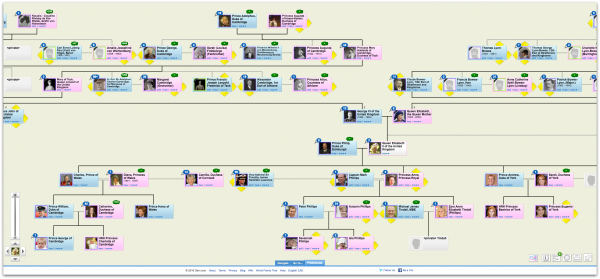
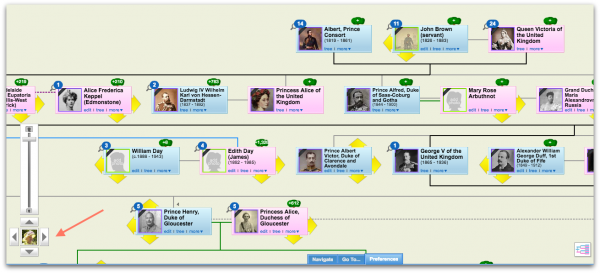
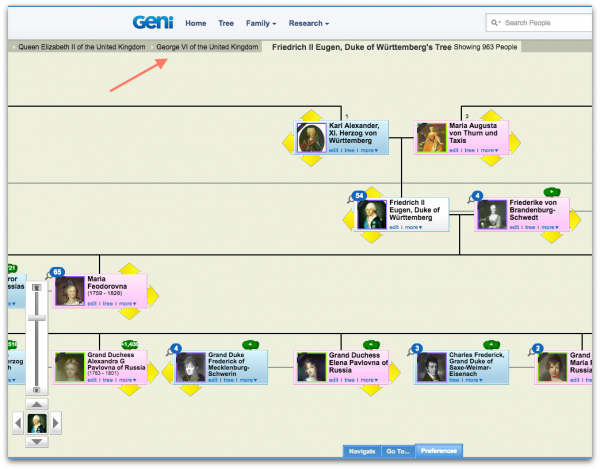
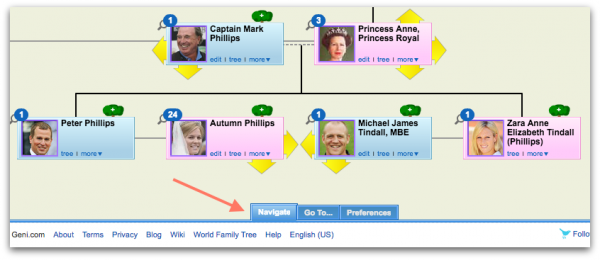
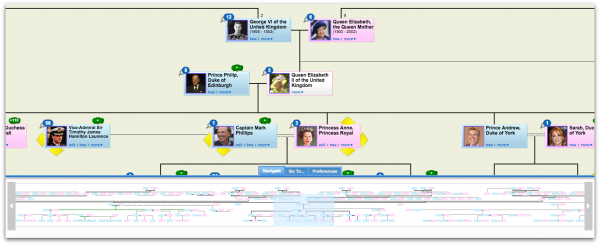
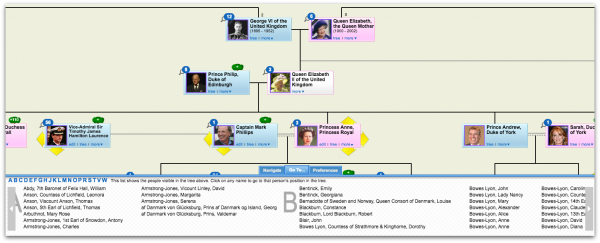
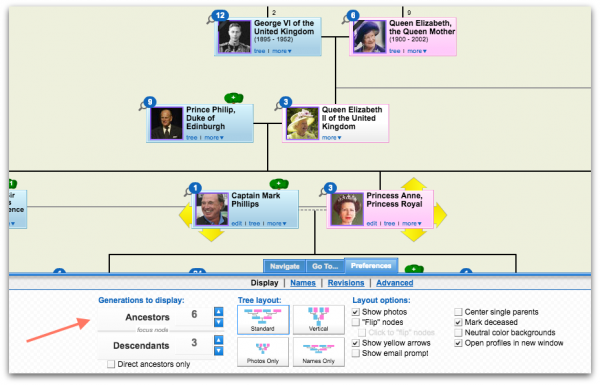







 Genealogy Discussions
Genealogy Discussions Genealogy Projects
Genealogy Projects Popular Genealogy Profiles
Popular Genealogy Profiles Surnames
Surnames The Geni Blog
The Geni Blog The World Family Tree
The World Family Tree