How To: Use Tree Matches
Finding your family’s information on Geni couldn’t be easier. With our tree matches, we do the hard part for you. Here’s how it works:
When you’re navigating your tree, you’ll probably come across a few of these magnifying glasses. They signify that the profile in question has a potential match. If you’re a Geni Pro member, you can click on the magnifying glass to take you to the comparison page. Alternately, you can jump right to the Tree Matches page for a full list of the profiles with potential matches.
Highlighted in the red boxes are the names of the potential matches. In the blue boxes are the immediate relationships connected to each profile. To compare these two profiles side by side, click the check box to the left of the potential match, and then click “Compare Profiles.”
In this display, you’ll be able to review how closely these two profiles match. Green text in the profile boxes indicate an exact match. Black text indicates data that doesn’t match exactly. Red text would indicate that there is a substantial discrepancy in the given information. At the bottom of the page, you have three options: “Yes, Request to Merge,” “No, remove match,” and “I’ll decide later.” If you’re merging a with a profile managed by a stranger, you have to wait until that person okays the merge. If you’re dealing with a collaborator or a family member, you’ll be able to complete the merge by yourself depending on your permissions.
Once the merge is completed, you’ll be able to see how many people you’re now connected to by checking your statistics. If you’re connected to over fifty million people, that means you’re a part of the world family tree.
Are you stuck? Check out our Genealogy Resources to find the best information on Geni.
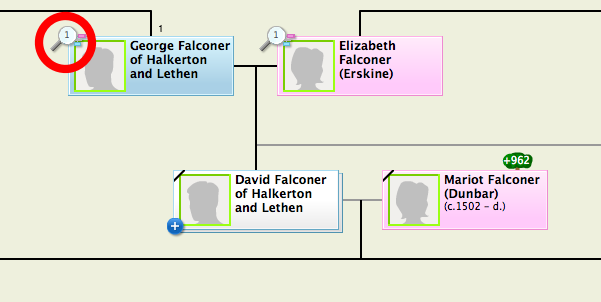
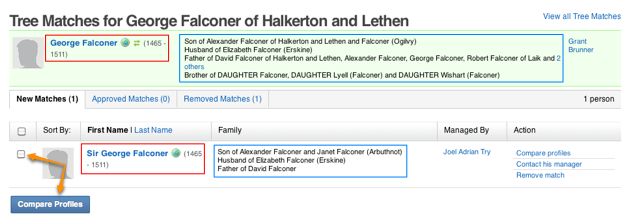
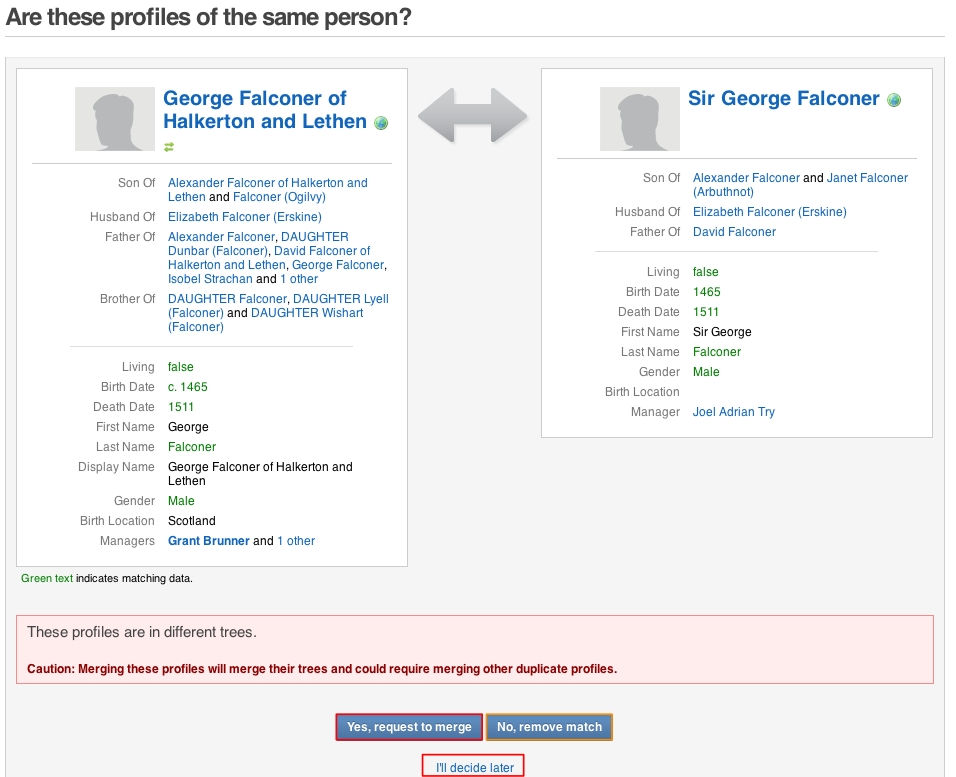
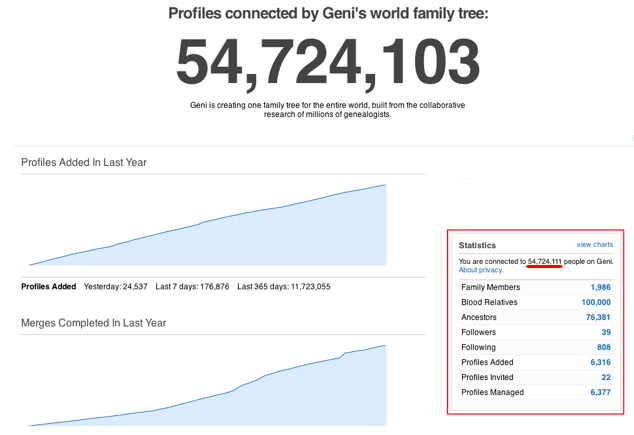







 Genealogy Discussions
Genealogy Discussions Genealogy Projects
Genealogy Projects Popular Genealogy Profiles
Popular Genealogy Profiles Surnames
Surnames The Geni Blog
The Geni Blog The World Family Tree
The World Family Tree