Introducing the Source Assistant
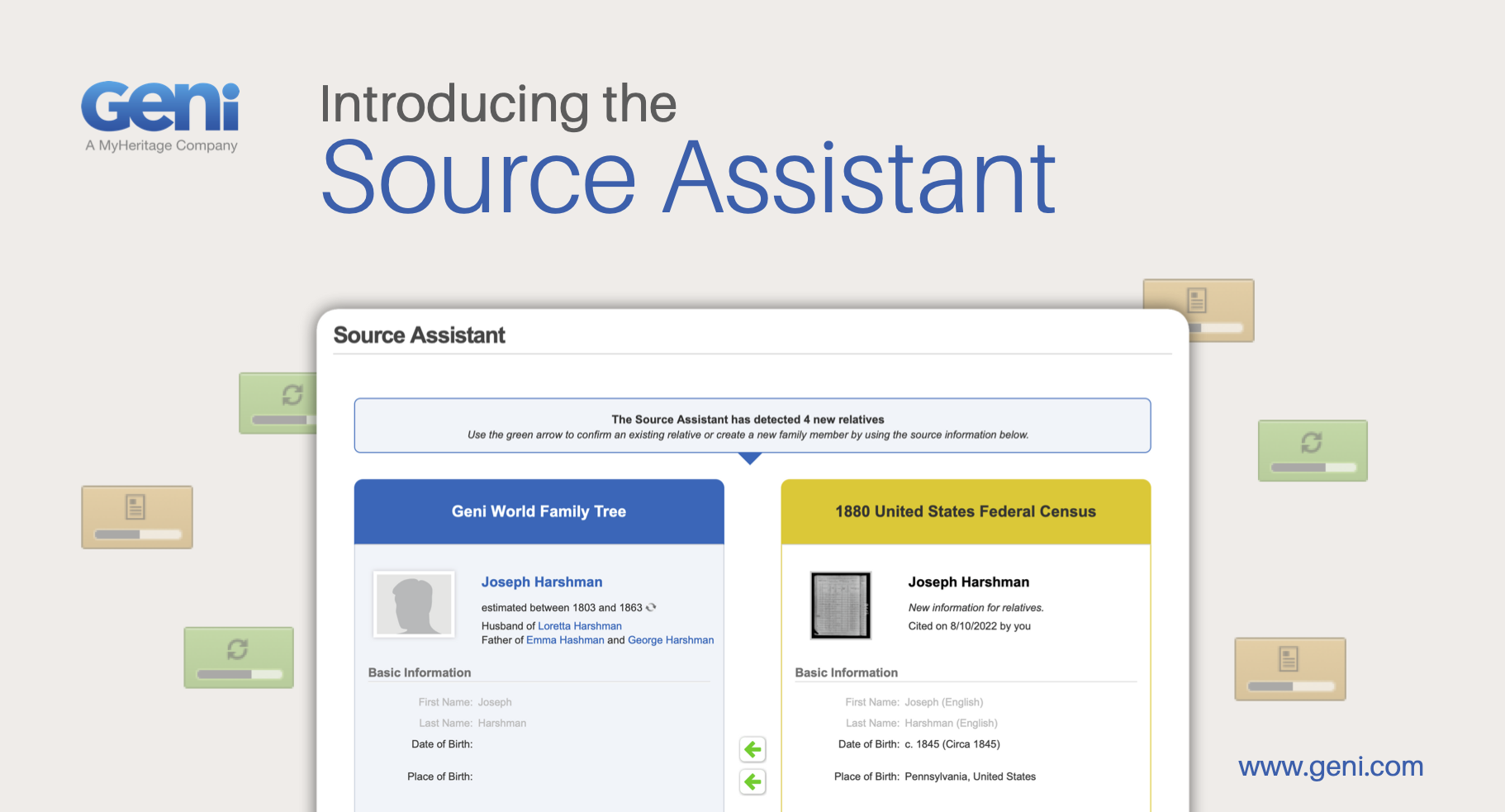
Today we are excited to announce the release of the Source Assistant – a quick and easy way to extract information from your confirmed Record Matches and Smart Matches™ from MyHeritage to the family tree on Geni.
Now when you confirm a Record Match or a Smart Match™, you can quickly add new or updated information from the MyHeritage match to your relatives’ Geni profiles with just a few clicks.
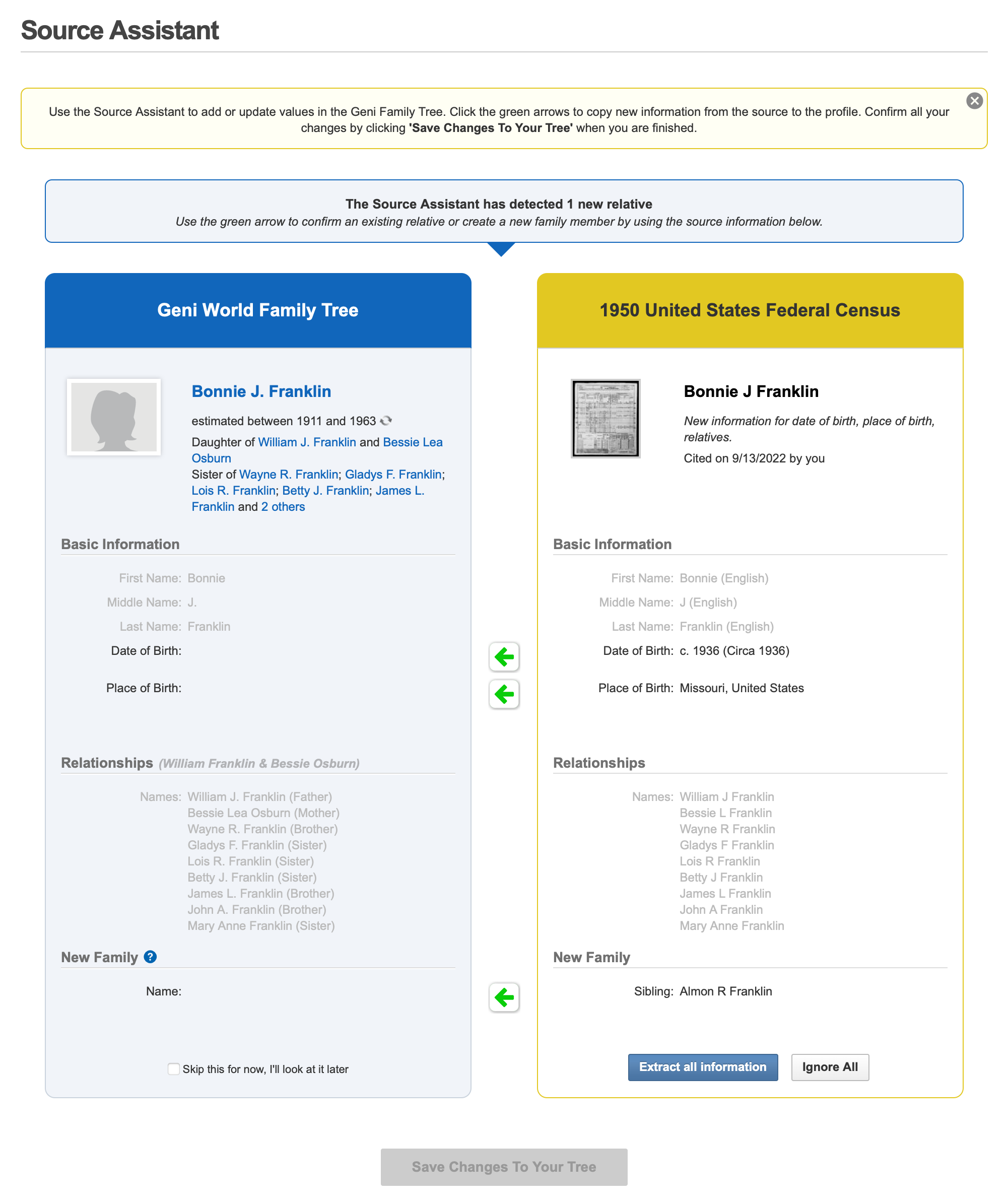
The new Source Assistant
We first introduced MyHeritage’s powerful Record Matching and Smart Matching technologies to Geni several years ago and since then, they have significantly helped our users improve the accuracy and quality of the World Family Tree with over 20 million matches already confirmed to Geni. Thanks to the automatic matching of Geni profiles against MyHeritage’s collection of billions of historical records and family tree profiles, users can easily research, document, and expand the World Family Tree, which today connects over 170 million profiles. Previously, confirmed Record Matches and Smart Matches™ were automatically included as a source on Geni profiles, but any new information provided had to be entered manually on Geni for each confirmed match. This meant that although finding relevant new records was quick and easy, improving the Geni family tree with the information contained in them was not. Not only did it take extra time and effort to update the profile, it also left open the possibility of entering mistakes when manually copying over the data. Some users confirmed matches but forgot to add the new information to Geni. Now the Source Assistant solves this obstacle by allowing you to effortlessly extract the information you want from these confirmed matches to your Geni profiles.
Source Assistant Notifications
After confirming a Record Match or a Smart Match™, a Source Assistant notification will alert you if the match contains any new or updated information for the Geni profile. Only the user who confirmed the match will see the Source Assistant notification. You can find these notifications in several different places:
A pop-up will appear on the page when you first return to Geni after confirming a match. You can click on the “Review and Extract” icon to review what new information has been detected.
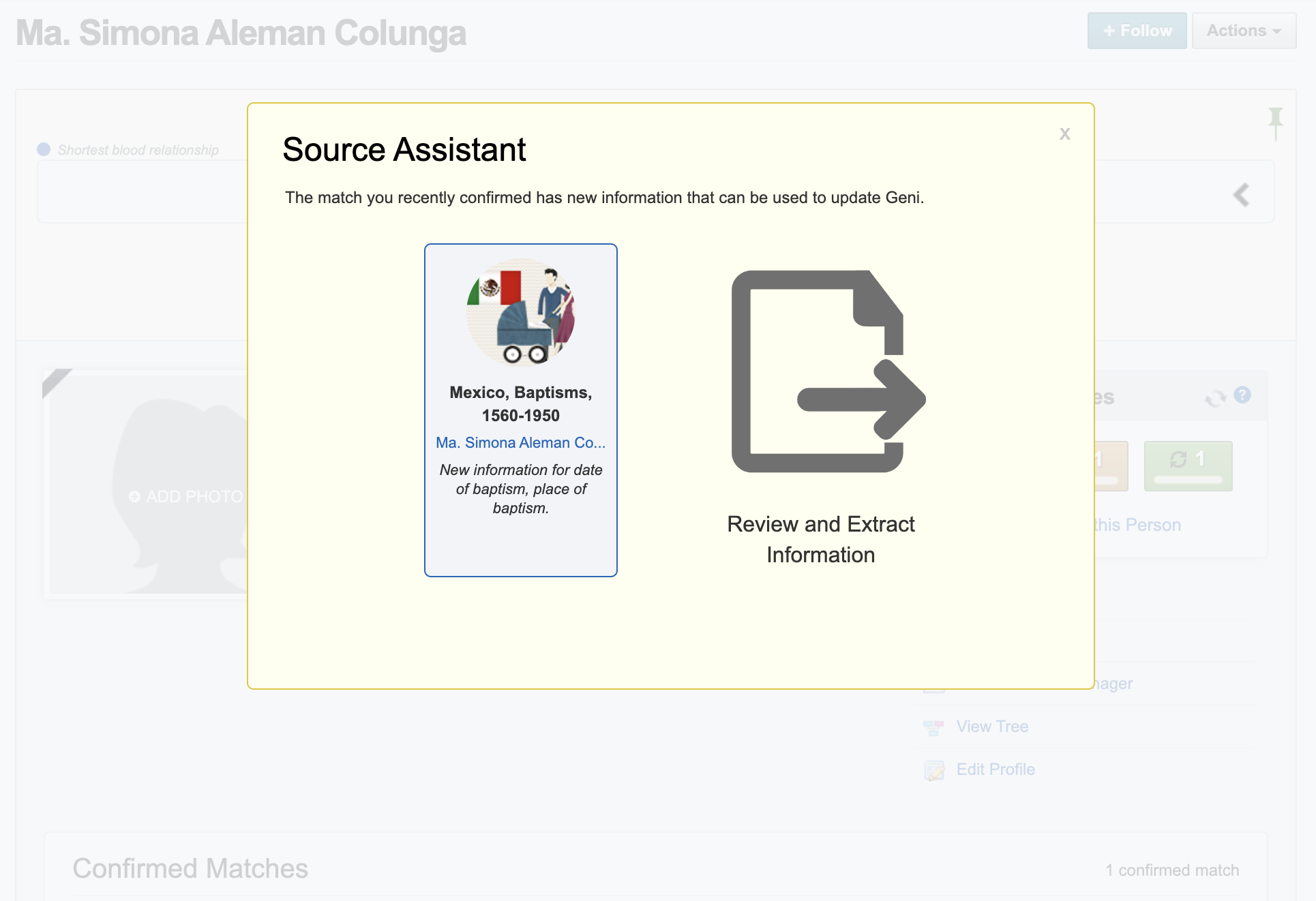
If you have multiple items to review, the notification will display your four most recently confirmed matches. You may click “Review” to view the newly suggested data for a confirmed match or click the button “Review all Items” to view a list of all of your pending Source Assistant notifications.
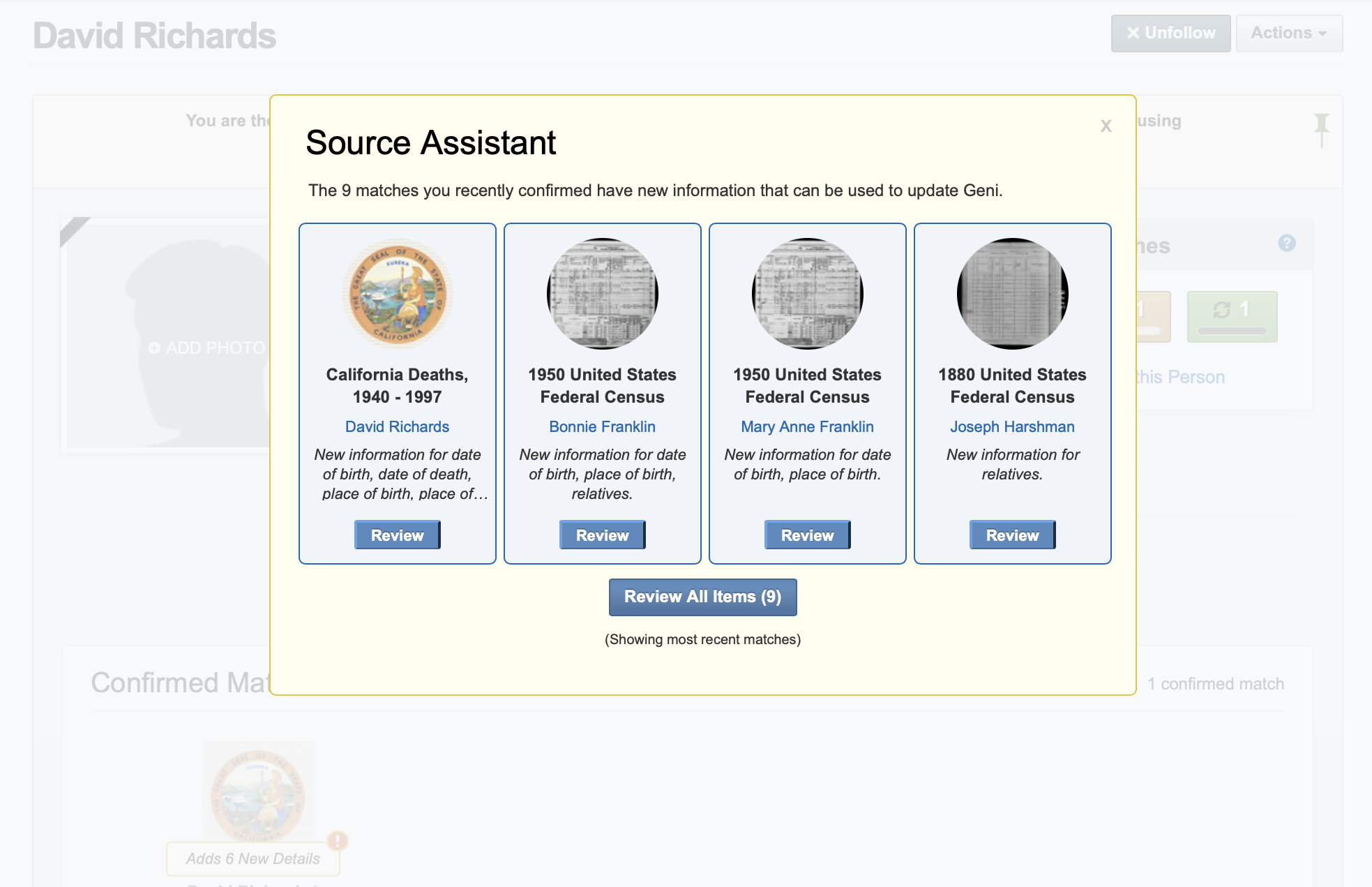
On a profile page in the confirmed matches banner, a notification will also appear over the confirmed match to notify you of new details that can be added. You can mouseover the thumbnail to view a hovercard with more details about the match and a link to review the Source Assistant’s suggestions.
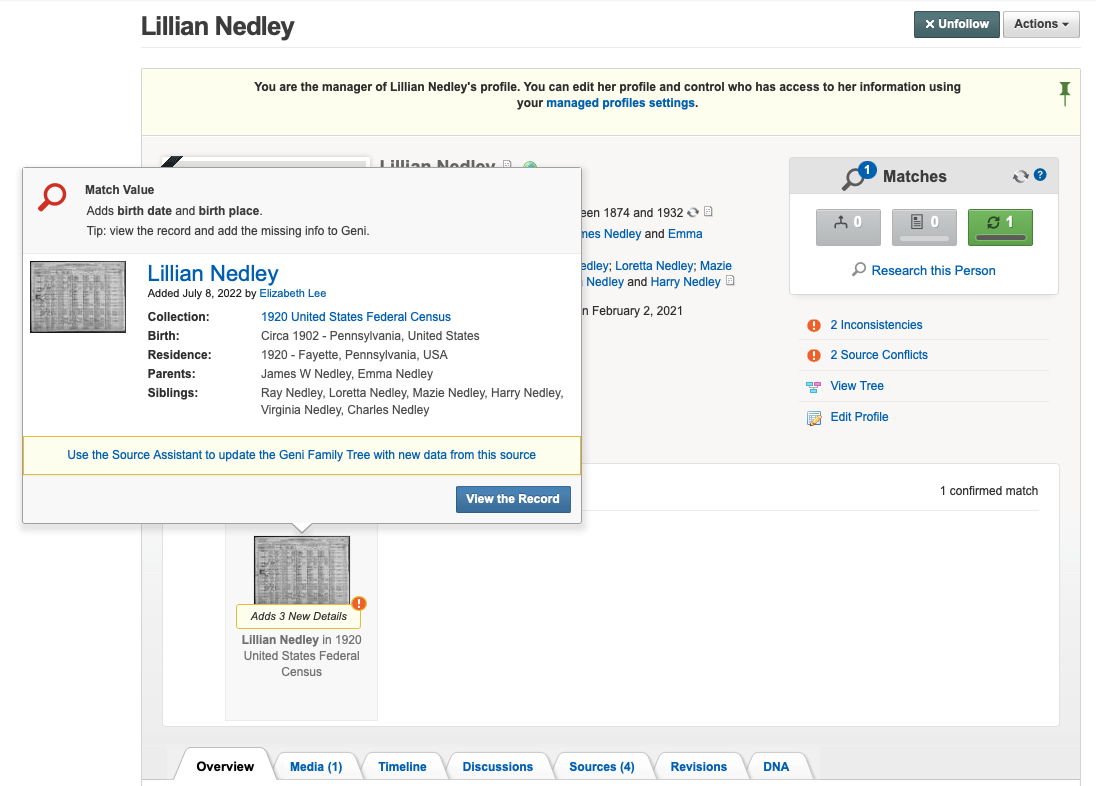
Source Assistant notifications will also appear on your homepage below your other Notifications, to the right of your newsfeed. If you have several of them, only the first two will be shown. You may click “Next” to view more notifications in the carousel. Or click “View All Suggestions” to view all Source Assistant notifications on one page.
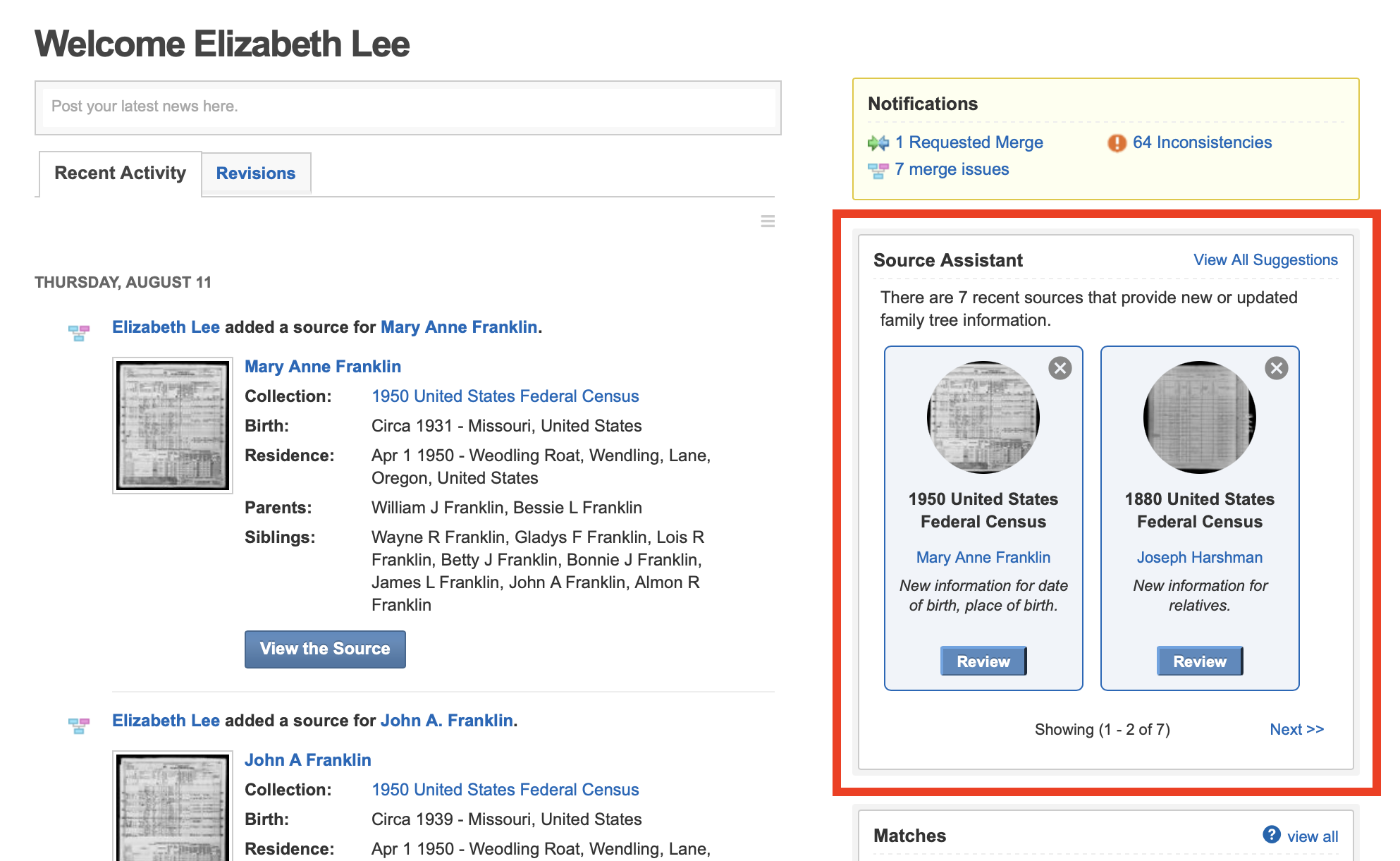
You can also find Source Assistant notifications under your notifications count on the main menu bar. At the top right of the page, click on the notifications icon in the header and select “Source Assistant” to view a list of all of your Source Assistant notifications.
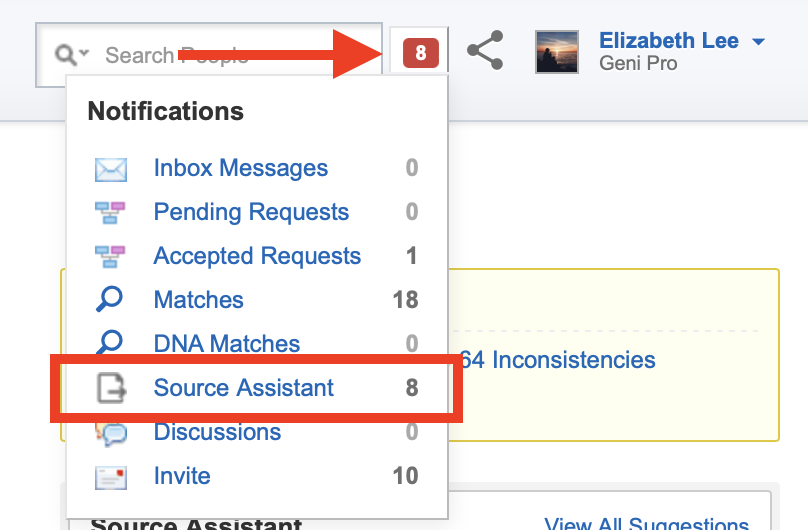
Viewing the Full List of Source Assistant Notifications
When you view your list of Source Assistant notifications, you will see a preview of the Geni profile on the left, and on the right, the confirmed Record Match or Smart Match™ with a list of new information it may contain. Click the “Review” button to view all of the suggested data in more detail.
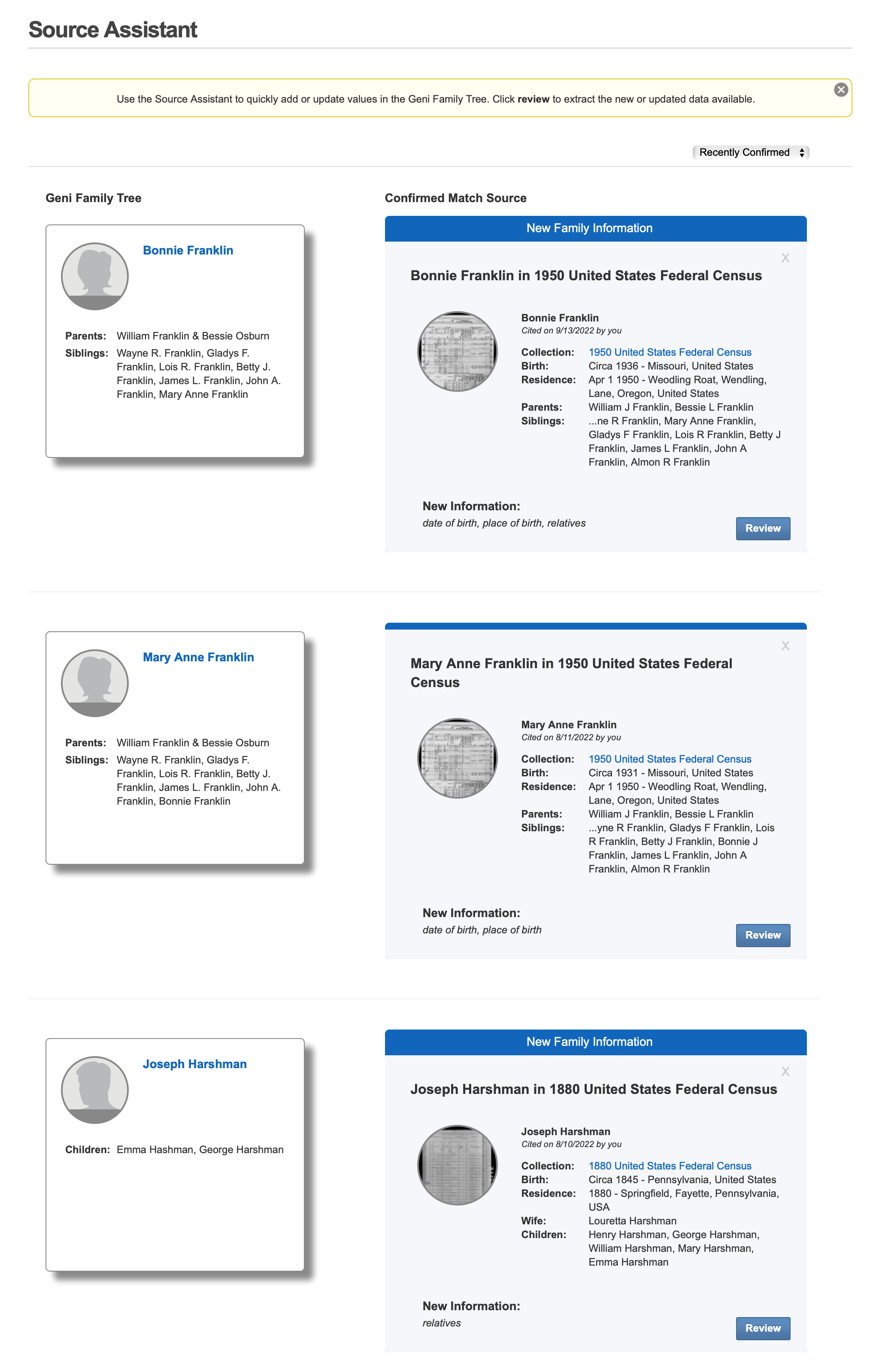
You can delete the notification at any time by clicking the X at the top right, which will prevent it from showing again. Your list of Source Assistant notifications has been automatically filled with matches you’ve confirmed in the last six months. You can review and process these new Source Assistant notifications now in your Source Assistant page.
Reviewing and Extracting Source Assistant Suggestions
Each Source Assistant notification contains suggested data that may be extracted from a confirmed match to the Geni profile. When you review Source Assistant suggestions, the Geni profile data and the MyHeritage Record Match or Smart Match™ data are conveniently compared side-by-side. You can click on the arrows to select which values you would like to extract to the Geni profile. Then, once you click the Save Changes button, the Geni profile will be updated with the new or updated data and any new family members will be added.
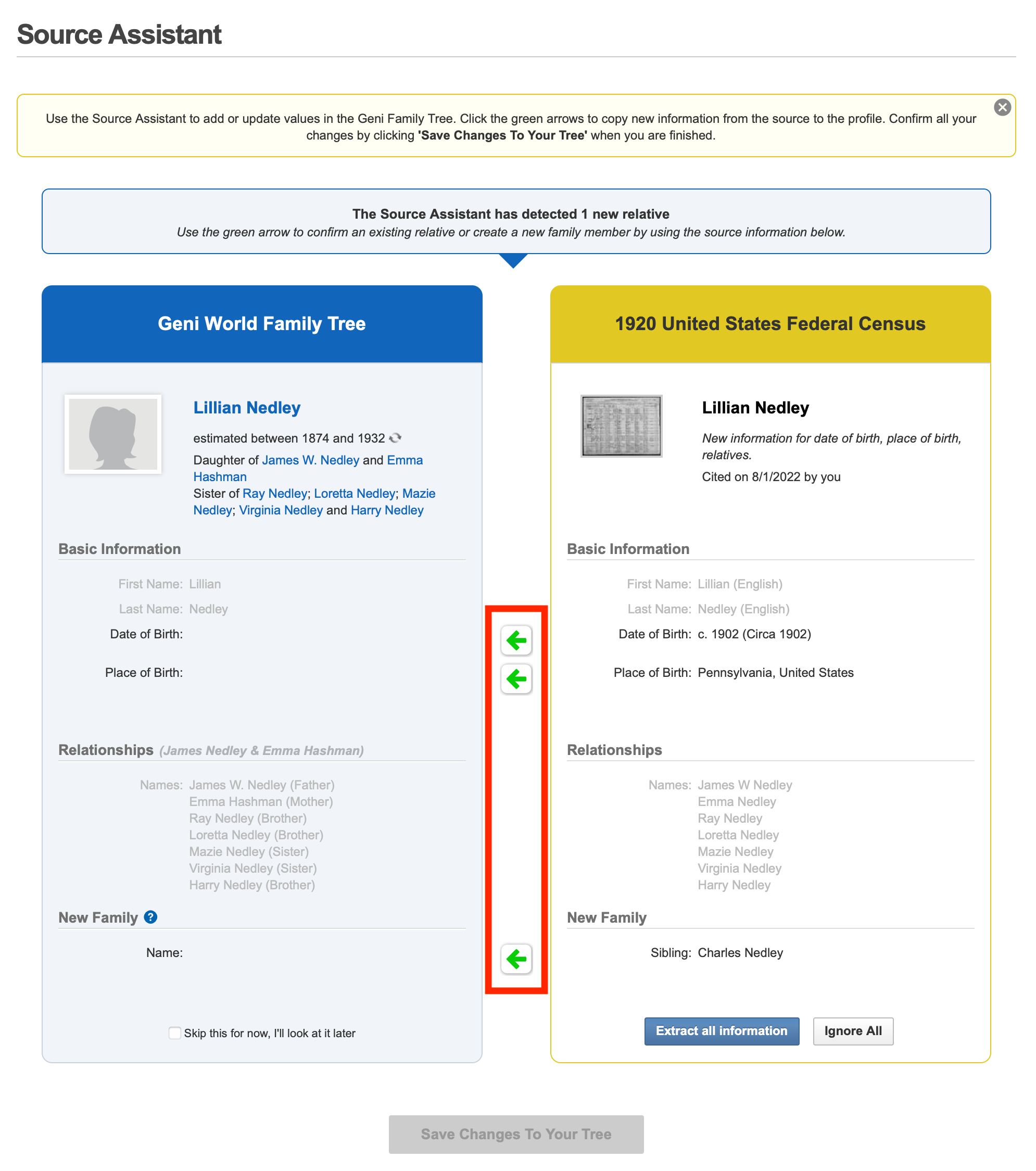
As shown below, a green check mark will indicate a value that will be copied over from the MyHeritage Record Match or Smart Match™. If you make a mistake, you can easily undo the change by clicking again on the green checkmark. In this case, the information on the Geni profile will be preserved with its original values.
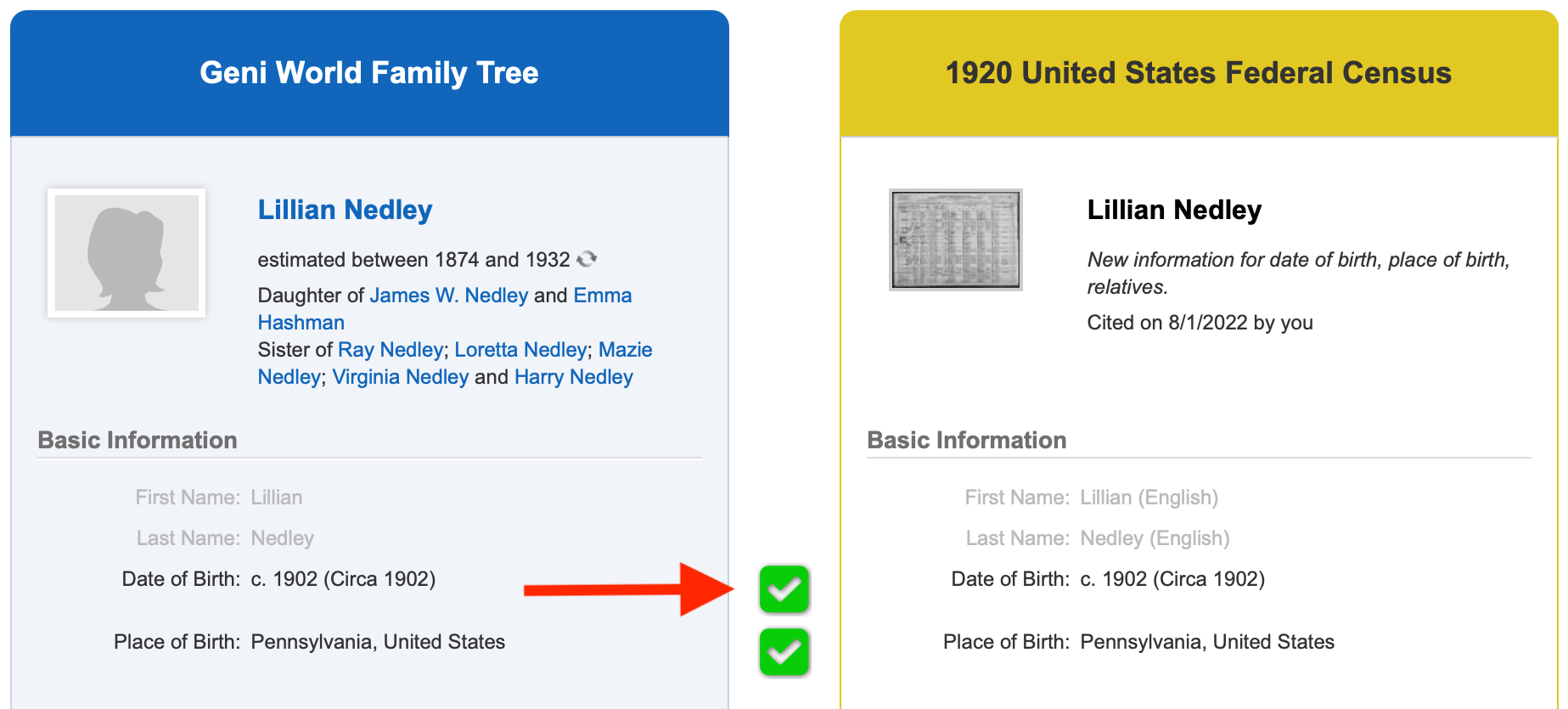
If an item on the Geni profile already has sources cited, a red exclamation mark will appear at the left. Hover your mouse over the icon to view a list of sources that have already been cited for that fact. If needed, you can click on the name of the document to open the source in full. This way you can better evaluate and compare each source to determine whether you should copy over the new data to the Geni profile.

New relatives referenced in the match can also be easily added right from the Source Assistant interface, in the section labeled “New Family.” Click on the green arrow to begin adding a new relative. You will first be asked if there is already a match for the person in the tree. If the profile already exists, you can select it. If the profile does not exist, then you can use the Source Assistant interface to create a new profile in the tree.
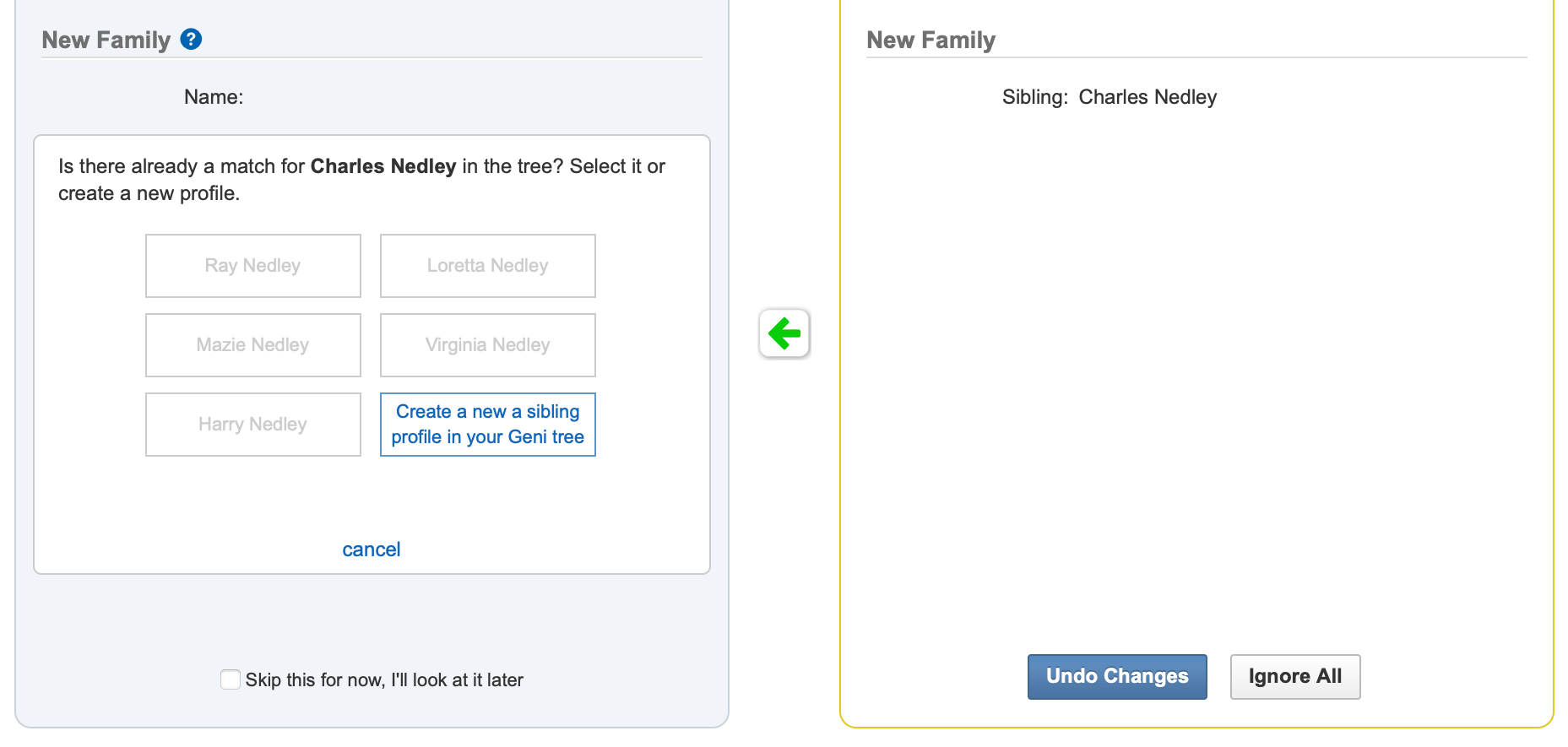
When you create a new profile, you can further edit the new relative’s name, select their living status, and their gender. Once the fields are completed, click “Create New Profile From Source.”
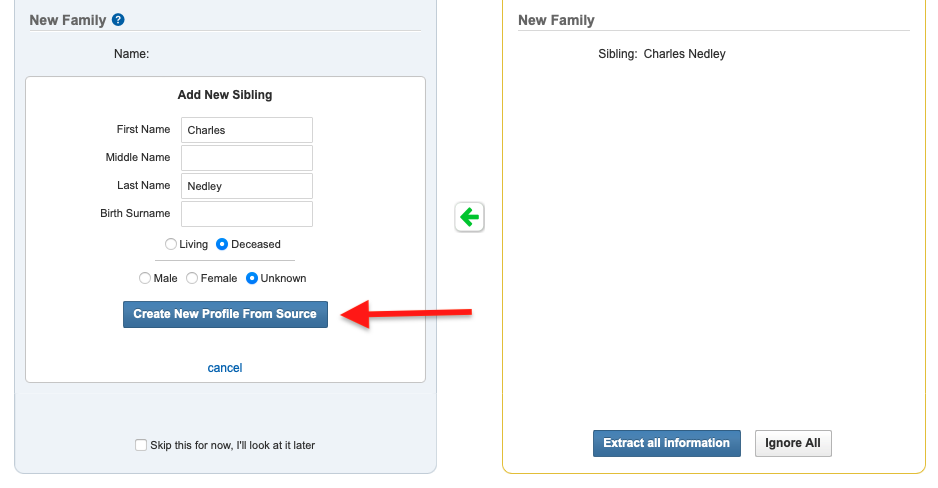
To quickly copy all the suggested updates and new family members, click the “Extract all Information” at the bottom right. Please exercise caution before doing so as this will not let you be selective about the information that will be copied to Geni. Or, if the match’s data does not add anything new or worthwhile, click “Ignore All.”
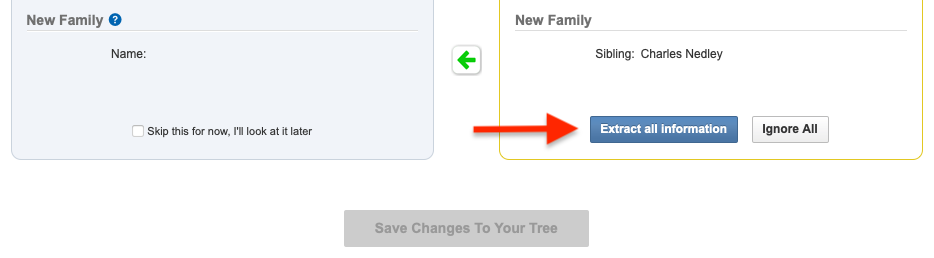
You can also quickly undo all changes you made by clicking “Undo Changes” at the bottom right of the page.

If you are not ready to resolve a Source Assistant suggestion, check the box “Skip this for now, I’ll look at it later” and return to it at a later time.
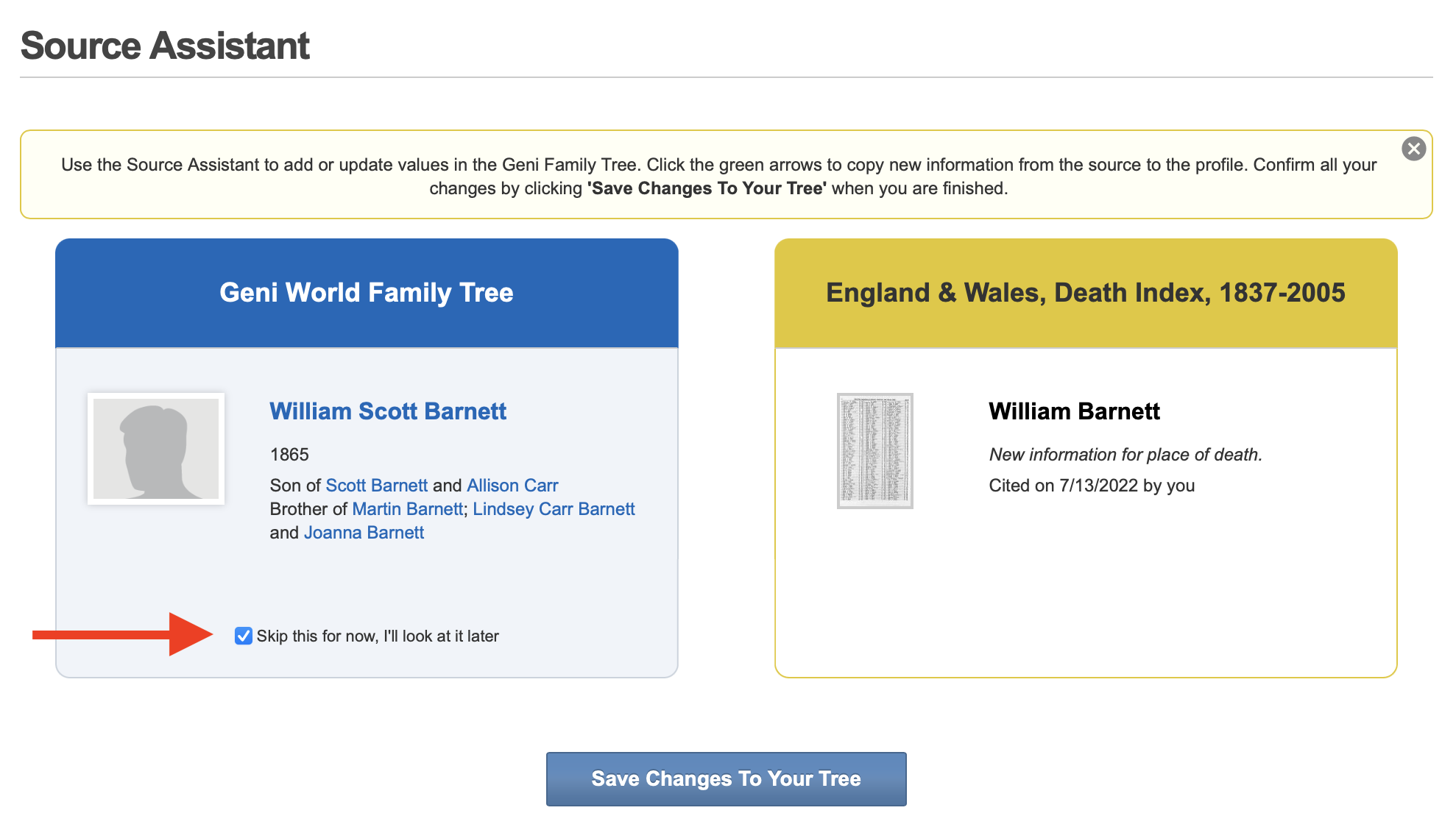
Once you have extracted all the information you’d like to add to the profile, click “Save Changes to Your Tree” at the bottom of the page. The Geni family tree will be automatically updated with the new and improved information from the MyHeritage record.
MyHeritage Subscription
A MyHeritage Data or Complete subscription is required to view Record Matches and Smart Matches™ in full and to confirm them to your Geni profiles (except for those collections provided for free, such as the 1950 U.S. Federal census, or BillionGraves). With a MyHeritage Data subscription you will have access to over 18 billion historical records from all around the world, with billions more added each year. If you don’t already have one, sign up for a MyHeritage subscription today.
Summary
When we first Introduced MyHeritage’s Record Matches and Smart Matches™ to Geni, we had hoped to eventually provide you with the tools to help you quickly add and update information from matching records and trees into your tree on Geni in just a few clicks. Today we are excited to finally deliver on that promise! By providing a quick and easy way to extract new and updated information from any Record Match or Smart Match™, you can save valuable time in your research and ensure that Geni’s World Family Tree is the most accurate family tree of the entire world.
Try out the Source Assistant now by confirming your Record Matches and Smart Matches™ and see what new discoveries await!







 Genealogy Discussions
Genealogy Discussions Genealogy Projects
Genealogy Projects Popular Genealogy Profiles
Popular Genealogy Profiles Surnames
Surnames The Geni Blog
The Geni Blog The World Family Tree
The World Family Tree