New: Enhanced Photo Uploader
Today we are excited to announce an easier and faster way to upload family photos on Geni! Whether you want to upload a few photos or hundreds at once, you can drag and drop photos from anywhere on your computer to share with your relatives on Geni.

Image credit: U.S. National Archives
Just in time for the holidays, we’ve simplified the process of uploading your family photos to make it easier than ever to share them with your relatives.
Uploading Photos to Albums
Wherever you are on the site, you can use the drop down menu to add photos to your albums. At the top of the page, click on the Family tab and select “Photos.”
Next click “Add Photos” to begin uploading your pictures to Geni.
Now when you upload your photos, you will only see two tabs – Simple Uploader and Picasa Desktop.
Simple Uploader
With the Simple Uploader, you can quickly add multiple photos at once from your computer, tablet or phone either by dragging and dropping the photos into the gray box or by clicking the gray box to select the files you want to share. Tablet and smartphone users can simply touch the gray box to select photos from their device’s gallery.
The photos may be uploaded to a new album or you can choose to add your photos to an existing album from the drop down.
There is no limit to the number of photos you can upload at once. After selecting the files, a green progress bar will appear as your photos are being uploaded.
For especially large photos, the photo uploader will resize the images to 2048 x 2048 pixels and preserve the photo’s aspect ratio.
When your photos are done uploading, you will be able to tag the people in the photos, add a title to each picture and even select one to be your profile photo. Once you are done, you can save your changes.
If you need to rotate a photo after it has been uploaded, you will now need to click on the photo to view it. When viewing the photo, click “Rotate” to reorient the image.
Picasa Desktop
If you use Picasa on your Windows desktop, the process is still the same. Just click on the Geni button to upload your photos from Picasa.
Now your photos can be conveniently uploaded and added to any album with our new simple and easy-to-use photo uploader. The photos can be tagged quickly to the profiles in your family tree for all your relatives and collaborators to see. With our newest enhancements to the photo uploader, you’ll be able to share hundreds of more photos easier and bring your family tree to life.






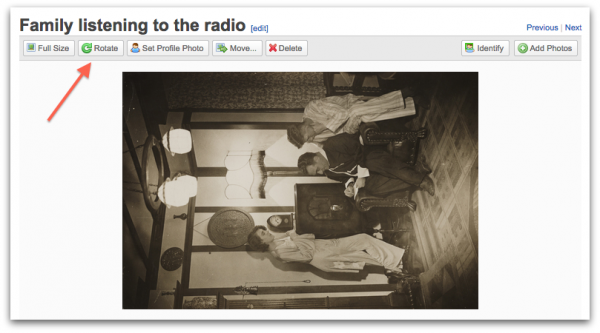







 Genealogy Discussions
Genealogy Discussions Genealogy Projects
Genealogy Projects Popular Genealogy Profiles
Popular Genealogy Profiles Surnames
Surnames The Geni Blog
The Geni Blog The World Family Tree
The World Family Tree