New Features – More Privacy Controls
Define Your Family Group
Your
Family is the subset of your tree that you want to stay in touch with.
This is the group you will share photo albums, birthdays, and news
with. By default, your Family consists of all your blood relatives and
their current partners (plus your spouse’s if you are married). You can
now narrow your Family group by selecting the ‘circle of relations’ you
wish to include. You can also add or remove individuals on their
profile.
The Immediate Family profile module has been
replaced by the new Family profile module which displays your twelve
closest Family members (by relation). You can control who can see your
Family group using your profile privacy settings.
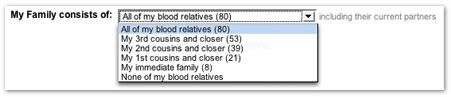
Define your Family now
Control Your Profile Privacy
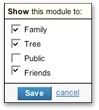 By
By
default, only the people in your Tree and your Friends can see your
profile. Our new profile privacy controls let you get even more
private. You can now choose whether to show (or hide) each part of your
profile to your Family, Friends, and Tree. For example, you can show
your photo albums to your Family while hiding them from your Friends
and Tree. You can also choose who can perform actions on your profile
(such as leave a guestbook comment).
You can also use these
settings to show more information about yourself on a public profile.
In the future we will create new ways to share your public profile,
such as profile badges to share on your blog or on other social
networking sites.
Set your profile privacy now
Manage Profiles You’ve Added
You
can now manage the profiles of people that you have added to your tree.
Our new settings let you determine who can edit or search for these
profiles. Once a person joins Geni, they control their own privacy
settings.








 Genealogy Discussions
Genealogy Discussions Genealogy Projects
Genealogy Projects Popular Genealogy Profiles
Popular Genealogy Profiles Surnames
Surnames The Geni Blog
The Geni Blog The World Family Tree
The World Family Tree