How-to: Manage Your Profiles
Did you know that when you add a new profile to Geni, you are the ‘Profile Manager’ of that profile? This means that you have additional control over who can edit and search for these profiles. Here are the default settings for Managed Profiles:
What do these settings mean?
- Who can edit?
- Choose ‘Only Me’ if you don’t want to grant anyone else access to edit these profiles.
- Choose ‘Entire Tree’ to allow others in your tree to modify these profiles.
- Who can search?
- Entire Tree: Only other users who have joined your Geni Tree will see this person in their search results.
- Anyone: This profile will show up in ‘Outside Your Tree’ search results. This will help other family members who have not joined your Tree to find shared family members. NOTE: Minors are never included in our public search index.
You’ll notice that you can choose separate settings for Living and Deceased Profiles you have added. This enables you to, for example, give your living relatives more privacy than your deceased relatives.
You can also use the ‘Searchable by the public’ checkbox on any profile you manage (not including minors) to individually include or remove profiles from our public search index.
Keep in mind that when someone claims a profile you have added, they take over control of that profile and you are no longer the manager.
Manage Your Profiles – View more How-to posts – Discuss this post
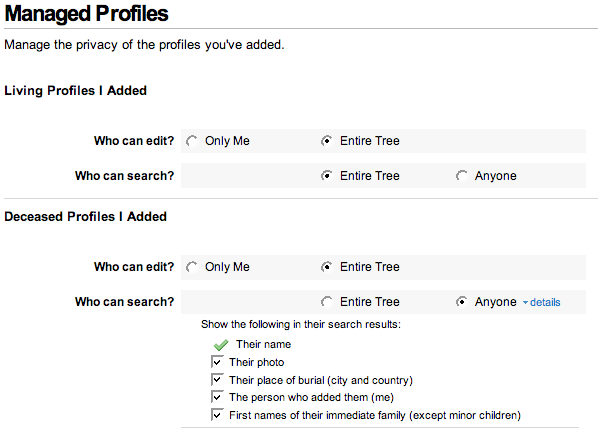







 Genealogy Discussions
Genealogy Discussions Genealogy Projects
Genealogy Projects Popular Genealogy Profiles
Popular Genealogy Profiles Surnames
Surnames The Geni Blog
The Geni Blog The World Family Tree
The World Family Tree